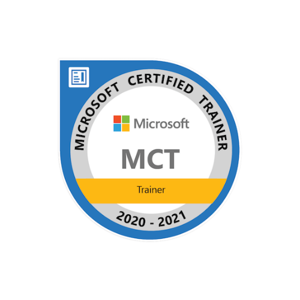Yes, you can restore a specific file or folder from Azure backups to a new location on the same drive.
- Open the Azure Portal and log in.
- Navigate to the Recovery Services Vault containing the backup you want to restore from.
- Click on "Backup items" in the left-hand menu and select the appropriate backup item.
- Click on the "Restore" button at the top of the page.
- In the Restore Configuration page, select "Files and folders" as the restore type.
- Explore the backup to find the specific file or folder you want to restore.
- Select the checkbox next to the file or folder you want to restore.
- Click on the "Download" button at the top of the page.
- Choose the restore destination, either the original location or a new location on the same drive.
- Click "OK" to start the restore process.
- Monitor the restore progress from the "Jobs" view in the Recovery Services Vault.