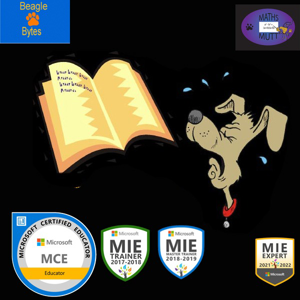My school is migrating from Google to Microsoft, I am trying to convert my brain along with all of my resources.
At the start of every academic year I make myself a 39 page PowerPoint weekly planner (a page per week) populated with the dates and classes for each week and important dates/events. I then export this as a pdf and use it in the Goodnotes app on my iPad to scribble lesson plans and to do lists on etc.
I have now discovered OneNote and want to try putting my planner into OneNote to use with my iPad, but with the advantage of also being able to access and type over it on my school PC.
When I try and import my planner into OneNote as either a PDF or a JPEG (I wanted to put each week on a separate tab) the image quality is really poor and you can't really read the small text.
I have tried exporting the JPEG pages as bigger sizes, but it makes no difference, it always imports at the same smaller size and PDFs are the same, despite the fact they should be better.
The main question and issue I am having is this:
Does anyone know if it's possible to increase the size/quality of imported images to OneNote (to be set as backgrounds) please?
I know I can draw tables in OneNote and create the whole planner again, but 1. it looks horrible, I don't know why but the formatting looks weird and 2. It will take me ages to redo the whole 39 weeks and I'd rather not do that unless absolutely necessary!
Thank you to anyone who can help.