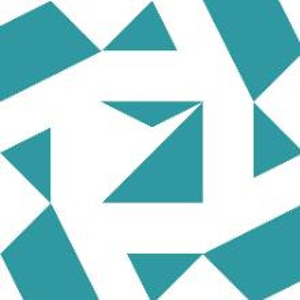Hello there,
To add a new registry entry during the installation of your Windows application using NSIS (Nullsoft Scriptable Install System), you can follow these steps:
Open your NSIS script file (usually with a .nsi extension) in a text editor.
Locate the section in the script where the installation process is defined. This is typically the "Section" section.
Inside the "Section" section, you can add a new registry entry using the WriteRegStr, WriteRegDWORD, or other registry-related NSIS commands depending on the type of registry entry you want to create. Here's an example:
nsis
Copy code
Section "MyApplication"
SetOutPath "$INSTDIR" ; Set the installation directory
; Add a new registry entry
WriteRegStr HKLM "Software\MyCompany\MyApplication" "MySetting" "MyValue"
; ... Other installation commands
SectionEnd
In the example above, the WriteRegStr command is used to create a new string value in the HKEY_LOCAL_MACHINE\Software\MyCompany\MyApplication registry key. Replace "MyCompany", "MyApplication", "MySetting", and "MyValue" with your desired values.
Save the NSIS script file.
Build or compile your NSIS script using the NSIS compiler. This will generate an executable installer for your application that includes the registry entry.
When the installer is executed, it will create the specified registry entry during the installation process. Make sure to run the installer with administrative privileges to ensure the necessary permissions for modifying the registry.
Similar discussion here https://learn.microsoft.com/en-us/answers/questions/1299645/how-to-write-nsi-script-for-a-windows-application
Hope this resolves your Query !!
--If the reply is helpful, please Upvote and Accept it as an answer–