Hello. I have a very frustrating issue that I can't seem to find an answer for anywhere else online (that actually works). Last night, I opened "Explorer" and noticed something a little weird. All of these Removable Disk drives were showing and they've never been there before.
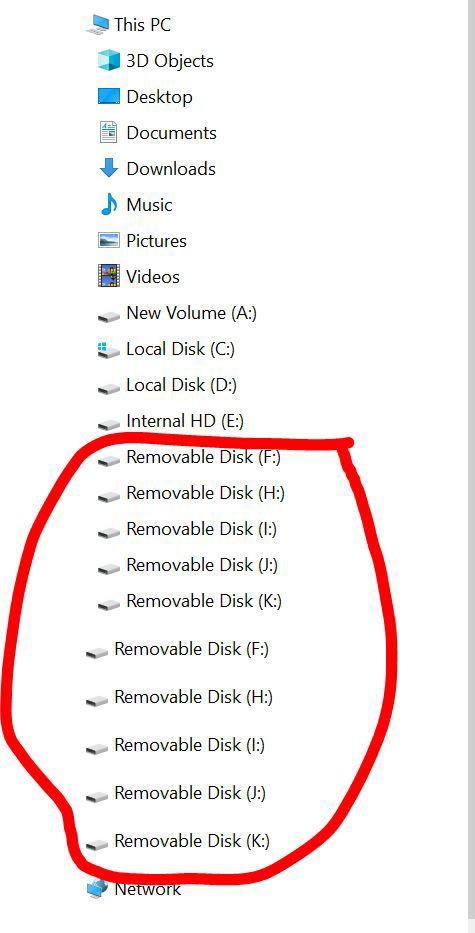
Upon trying to open one of these disks (to see what it was), I got the following error message:
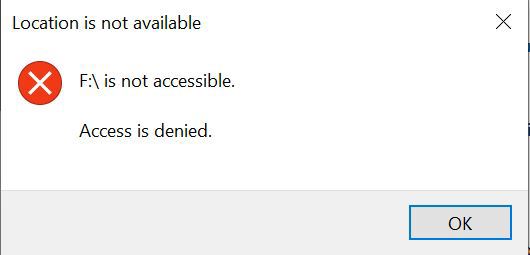
Then, I unplugged my Multiple Card Reader (see picture) and they all went away so I learned that the card reader was the culprit. The funny thing, however, is that I've used this card reader probably a hundred times and it typically stays plugged into my PC and I've never had it do this. When it worked, it would only show up as a single Removable Disk like it's supposed to and would only show up if an actual card were in it.
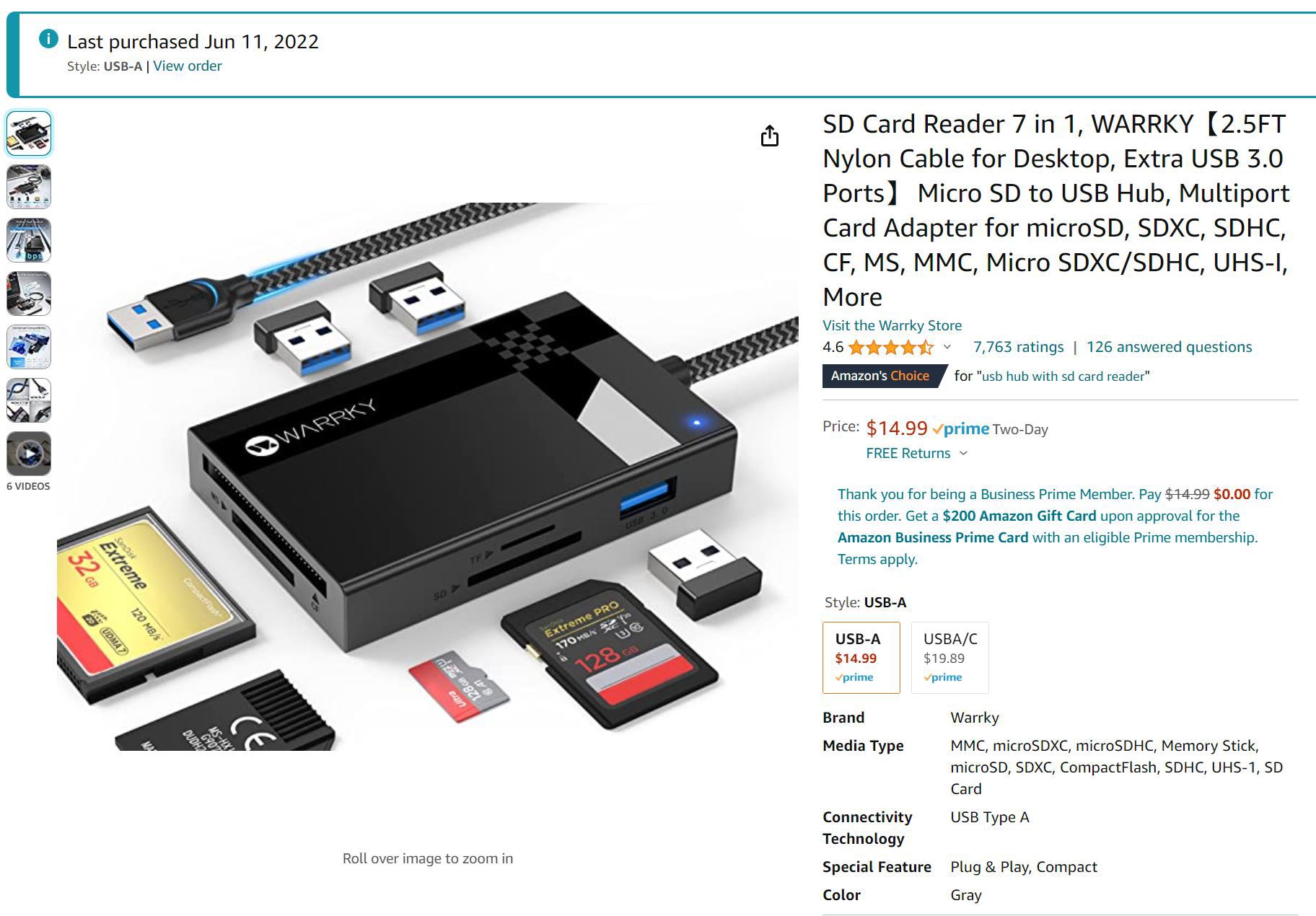
I figured that was the only issue. I'd throw away the card reader, get a new one, and all would be fine. But then, I went to open my external hard drive, usually labeled "Removable Disk (D:)." It's a 16 TB WD Elements desktop hard drive that has always worked just fine. However, I noticed it now said "Local Disk (D:)."
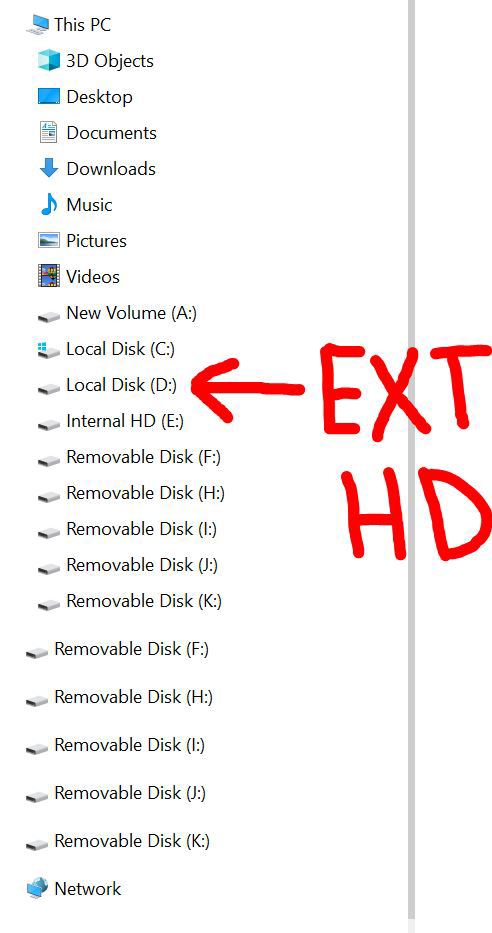
In Disk Manager, it is also listed as "Basic:" The one pictured below is another external hard drive - a Seagate 4TB portable HD, but the same thing was happening with the 16TB desktop external HD.
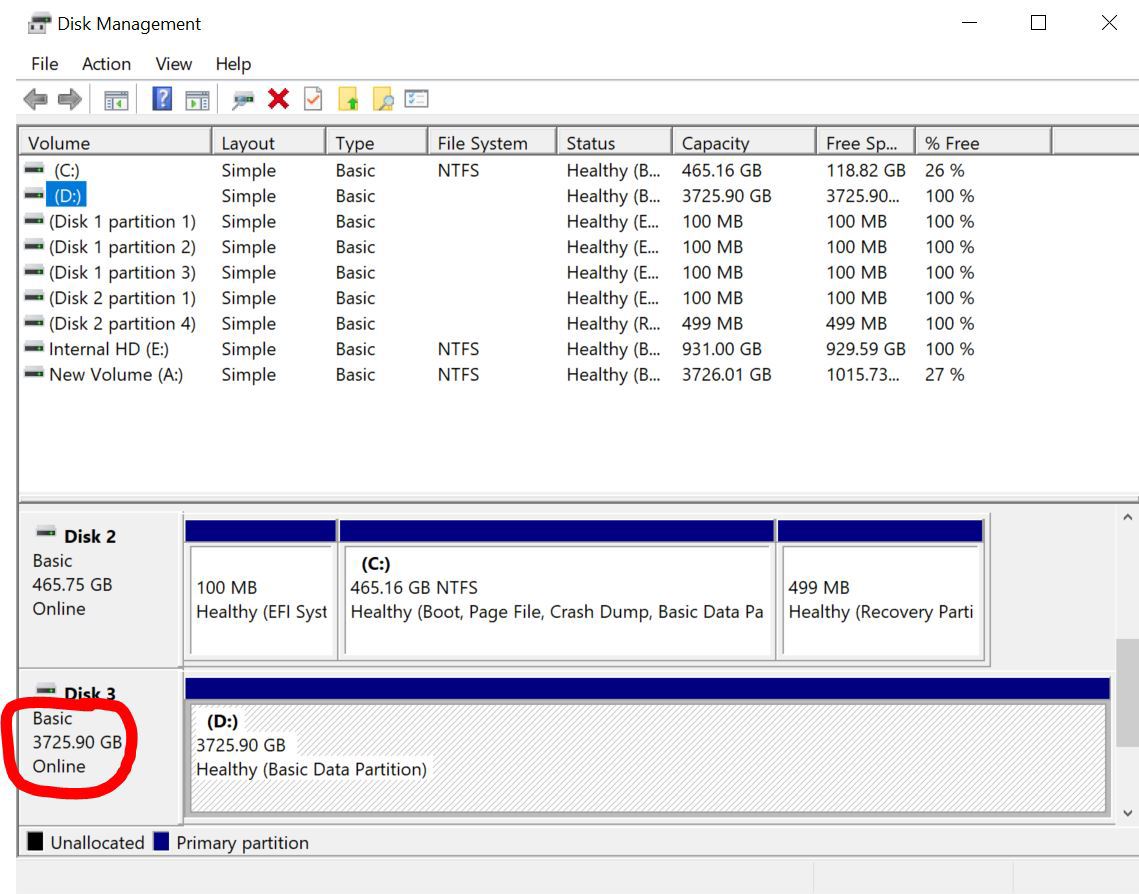
When I tried to open it, I got this same error message:
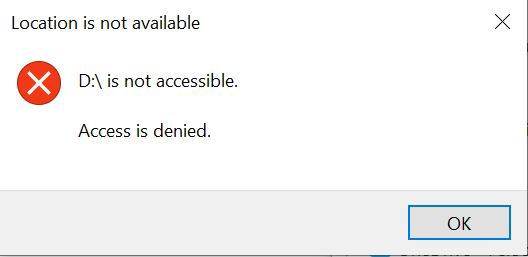
I then tried the same hard drive in my laptop and I was able to access it, with all files still there. So, I learned the problem isn't the hard drive, it's something with my computer. I also tried another portable external hard drive and even a flash drive in all of my computer's USB ports and they all have the same error message "Access is denied." when I try to open them.
I then did what I always do when something like this happens and scoured the internet for a solution. I saw several people with similar issues and some solutions were offered. I tried everything I saw and nothing worked. Several of the suggestions were to fix a faulty hard drive - my hard drives are fine as they work on the other computer. Plus, when I did try to change permission settings, I wasn't able to. I received this message:
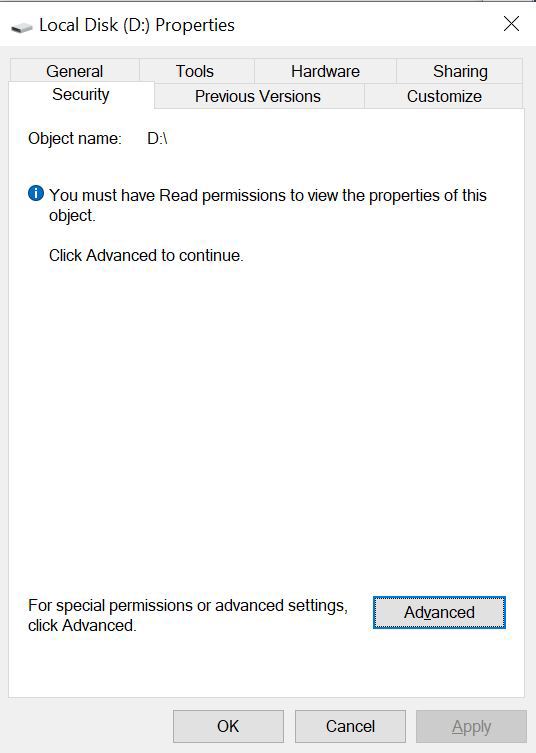
When I clicked on "Advanced," I got this message:

I even restarted the computer in Safe Mode to try to change permissions, and I wasn't able to.
I also tried uninstalling and reinstalling my USB controllers within Device Manager. Upon restarting, no fix - same error message - drive still labeled as "Local Disk."
Deactivating the paging settings also didn't work.
Basically, I saw several possible solutions for hard drive issues, but virtually no fixes for this being a computer issue. I'm pretty tech savvy, or at least resourceful enough to usually figure this stuff out, but this one has me scratching my head.
I just used that card reader and external drive as normal, without issues, last Friday. Nothing has changed with my computer from Friday to yesterday, when I noticed the issue. Nothing was installed, deleted, modified - nothing. This appears to have just happened out of nowhere.
I feel like I've narrowed it down to either a motherboard or BIOS issue or possibly an OS issue, but I would love some expert advice on this.
I have the following motherboard and system info:
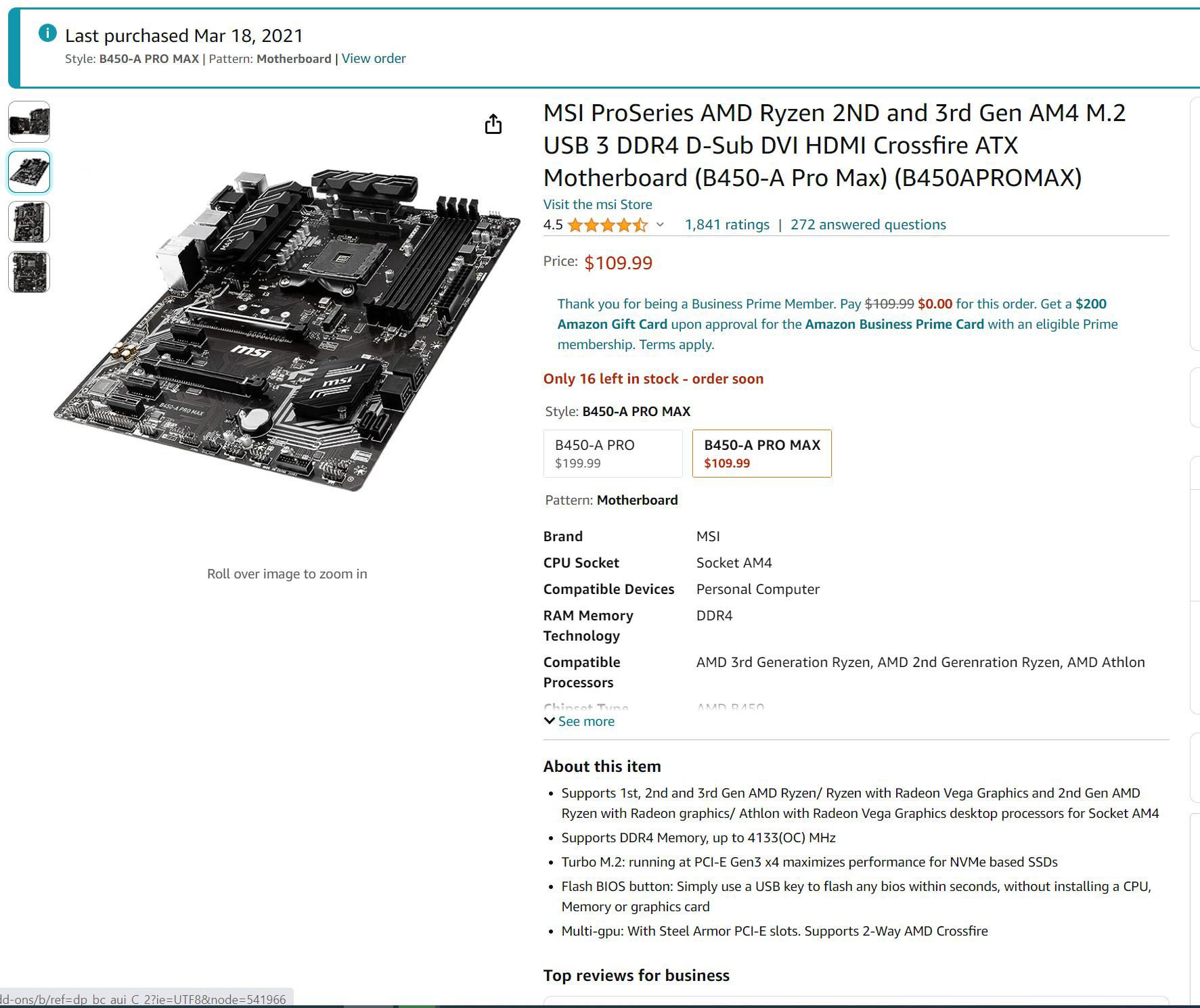

Any help is greatly appreciated. Thank you!
