Dear Members, pls help me out - I have added JSON formatting to my sharepoint list and I need my list item header to look like the code I added below. The problem is that it is getting displayed as "Request No." (blank) and not reflecting the title column value (which, I must add, is automated on PowerAutomate to reflect the ID column). Earlier this same code was working but now it is not. What i the reason and the solution? Please please please help. (The internal name for the Title column is Title only)
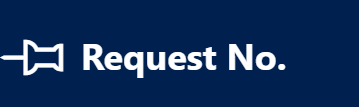
{
"elmType": "div",
"attributes": {
"class": "ms-bgColor-blueDark"
},
"style": {
"width": "90%",
"border-top-width": "0px",
"border-bottom-width": "1px",
"border-left-width": "0px",
"border-right-width": "0px",
"border-style": "solid",
"margin-bottom": "16px"
},
"children": [
{
"elmType": "div",
"style": {
"display": "flex",
"box-sizing": "border-box",
"align-items": "center"
},
"children": [
{
"elmType": "div",
"attributes": {
"iconName": "Pin",
"class": "ms-fontSize-42 ms-fontWeight-regular ms-fontColor-white",
"title": "Details"
},
"style": {
"flex": "none",
"padding": "0px",
"padding-left": "0px",
"height": "36px"
}
}
]
},
{
"elmType": "div",
"attributes": {
"class": "ms-fontColor-white ms-fontWeight-bold ms-fontSize-24"
},
"style": {
"box-sizing": "border-box",
"width": "100%",
"text-align": "left",
"padding": "21px 12px",
"overflow": "hidden"
},
"children": [
{
"elmType": "div",
"txtContent": "='Request No. ' + [$Title]"
}
]
}
]
}

