Hi @Ikhan210,
Thank you for posting in this community. Also, thanks to Mason Wheare for the answer, that was very helpful.
I will add to Mason Wheare's answer here.
To hide a service account from searches In SharePoint:
1.Go to Microsoft 365 admin center -> Active Users -> User – Edit -> Mail -> Show in global address list. Uncheck "Show in my organization address list".
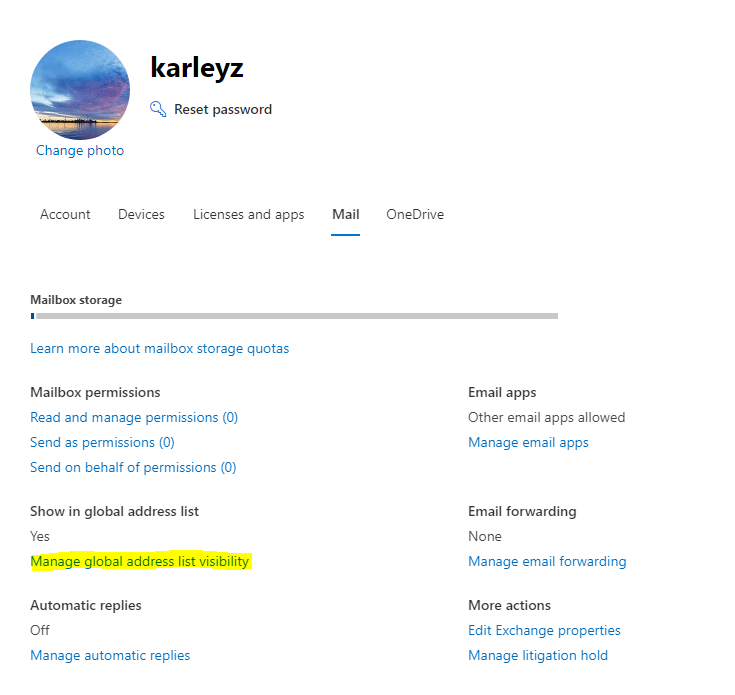
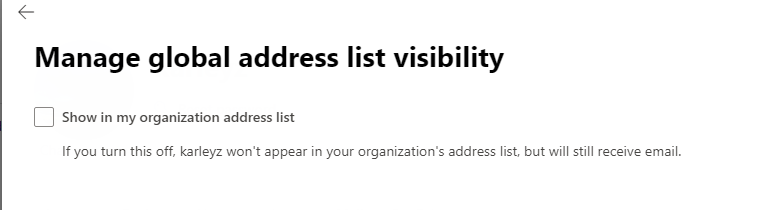
2.Please go to SharePoint Admin Center->More Features-> open Search->Manage Result Sources.
First, copy Local Reports Results.

Second, name this result source and click Query Transfer (Launch Query Builk), add -AccountName:"your service account name" after Query text. You can click "Test query " to test.
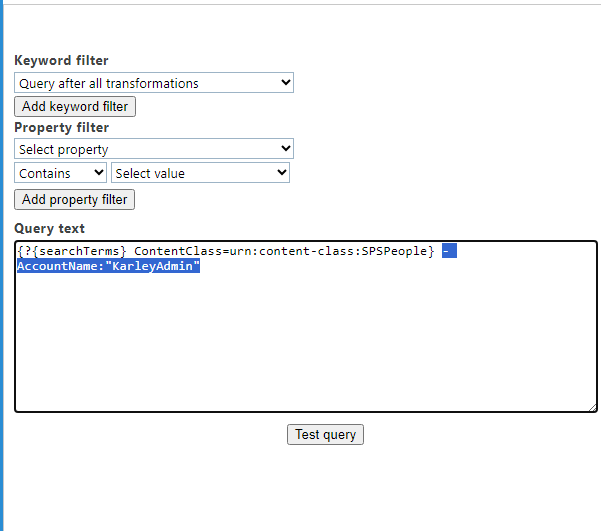
Third, set your results source to default. This setting takes a long time to take effect (possibly up to several hours), so please be patient.
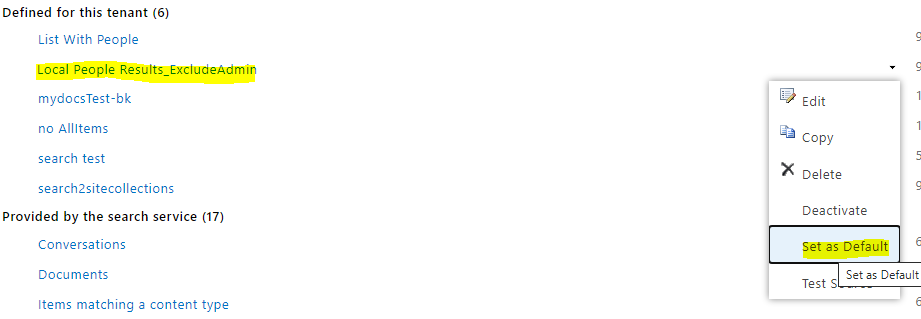
Since our team is dedicated to SharePoint, we provide a way to exclude service accounts from being searched in SharePoint, and since there are other apps in M365, you can wait for other teams to answer.
Thanks for your kind understanding.
If the answer is helpful, please click "Accept Answer" and kindly upvote it. If you have extra questions about this answer, please click "Comment".
Note: Please follow the steps in our documentation to enable e-mail notifications if you want to receive the related email notification for this thread.


