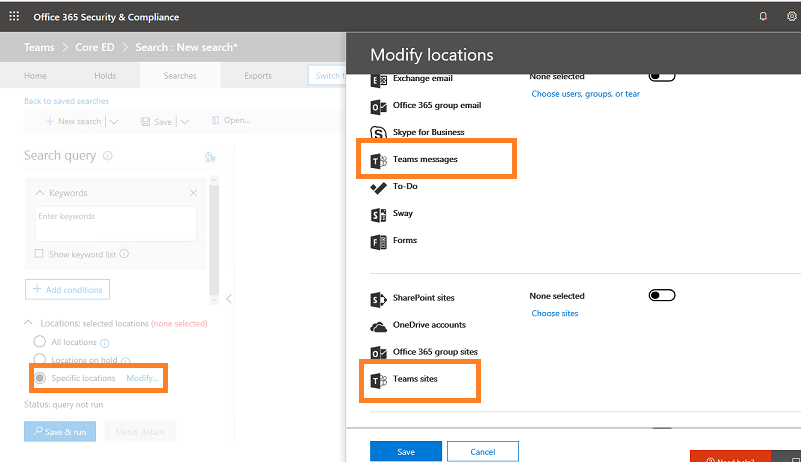1.For SharePoint Online, even if a user has been deleted, the record is also contained in the site collection's user information list. You could go to https://tenant.sharepoint.com/sites/siteName/_layouts/15/people.aspx?MembershipGroupId=0, find the user, then go to Actions -> Delete Users from Site Collection. This means the user as deleted from the site.
The user may still show, for example in Created or Modified columns as SharePoint maintains the record for referential integrity purpose.
2.The default retention period for OneDrive is 30 days, after that, the OneDrive for the deleted user is moved to the site collection recycle bin, where it is kept for 93 days.
You could go to SharePoint admin center -> Settings -> OneDrive Retention to check retention period.
If the answer is helpful, please click "Accept Answer" and kindly upvote it. If you have extra questions about this answer, please click "Comment".
Note: Please follow the steps in our documentation to enable e-mail notifications if you want to receive the related email notification for this thread.