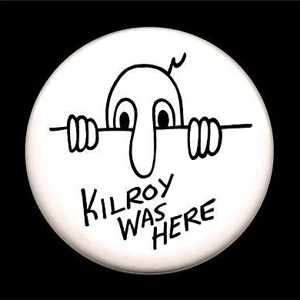Hello DuGo2Guy,
The process should be simple, given that all the steps are done correctly.
- Create a Full Backup:
Before you begin, create a full backup of your current Windows installation using a tool like Windows Backup or third-party backup software. Ensure that you have a complete system image.
- Prepare and partition your SSD. Using the Type C adapter, use a disk partitioning tool (such as Windows Disk Management or third-party tools like MiniTool Partition Wizard or EaseUS Partition Master) to create the desired partitions on the new SSD, including the EFI partition. Ensure that the EFI partition is correctly formatted as FAT32.
- Clone or Restore the image to the new drive.
4.Update Boot Configuration: After the cloning/restoring process, you may need to update the boot configuration to point to the new EFI partition. You can use the "bcdedit" command in Command Prompt to set the correct EFI partition as the boot partition.
First, list the EFI partitions with bcdedit /enum firmware
Then, assign the correct GUID for the EFI partition as boot: bcdedit /set {bootmgr} device partition={GUID} (replace {GUID} with the GUID of the desired parition)
- After the first boot, run Windows Update, CHKDSK and check with DISM tool that all the system is healthy and there is no corruption:
- Perform a DISM health check and repair: https://learn.microsoft.com/en-us/windows-hardware/manufacture/desktop/repair-a-windows-image?view=windows-11
- After that, you can chose to Expand your partition, Activate Windows if needed, transfer other data to the drive... etc...
--If the reply is helpful, please Upvote and Accept as answer--