
Hi @Khushboo Kumari ,
You want to upload PDF and word files to SharePoint, but want to display them in the SharePoint site page? Not sure if my understanding is correct.
You can upload documents into a library. Then use Document library web part and File and Media web part in the site page to dynamically display files. Here are the steps:
- On your page, add a Document Library web part with the library you want to use, and add a File and Media web part.
- If you're adding the File and Media web part for the first time, the Recent documents pane will open. Select Cancel on the bottom right of this pane.
- Select Edit web part

on the left side of the File and Media web part.
- Select the ellipses (...) at the top right of the property pane, and then select__Connect to source__.
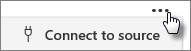
- Under Connect to source, select the document library you want to use from the drop down list.
Select the X at the top of the pane to close it.
- Select Save as draft at the top of the page.
- Test your connection by selecting a document from the Document library you chose. You should see the document displayed in the File and Media web part.
- When you're ready for your audience to see the page, select Publish at the top right of the page.
For more details, please refer to:
If the answer is helpful, please click "Accept Answer" and kindly upvote it. If you have extra questions about this answer, please click "Comment".
Note: Please follow the steps in our documentation to enable e-mail notifications if you want to receive the related email notification for this thread.