
Hello @Martin Korcek ,
Your problem is that some of your clients can only see two weeks ago versions of lists and lists named with old names.
Please check the following settings first:
1.If "Require content approval" setting is enabled for the list recently, you have to publish the documents after creating/uploading new items in list. Or you can disable this setting from List settings > Versioning settings:
2.Make sure you have published your page after editing it.
3.Or you have enabled Version History in site pages library, remember to release a major version or set the Draft Item Security properly.
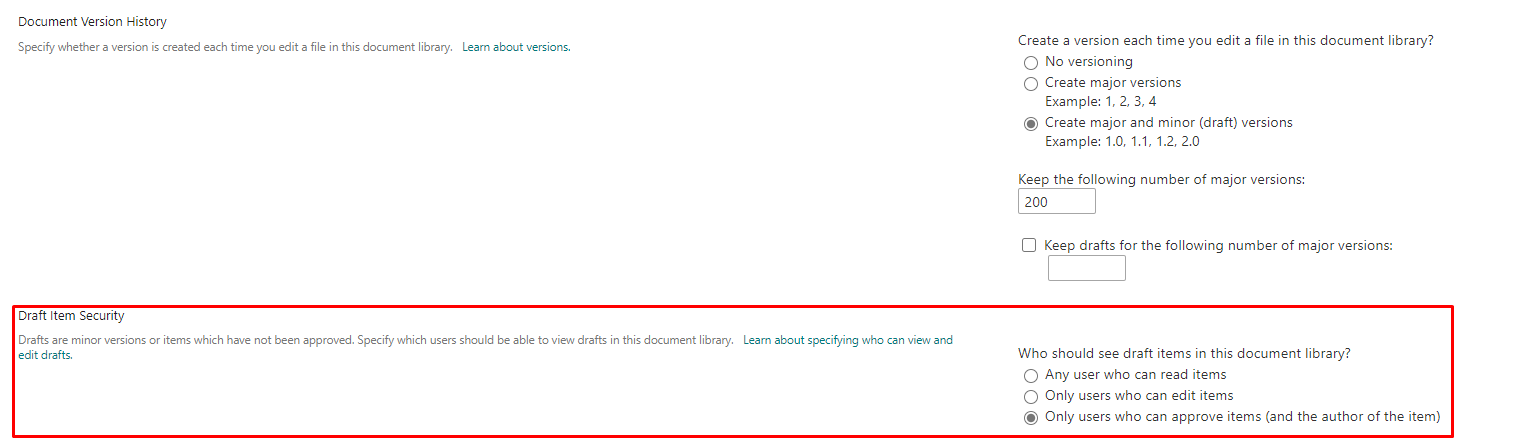
If there are no problems with this setting, this issue may be due to caching issues or a delay in synchronizing data between SharePoint and Client Device.
Here are some suggestions that might help resolve the issue:
- Clear the browser cache: Clearing the cache of the browser used to access SharePoint might help refresh the page and display the updated version of the list .
- Refresh the page: The client can try refreshing the page multiple times to see if it displays the updated version of the list .
- Check for synchronization issues: If the client is using a mobile device, they can check if there are any synchronization issues between SharePoint and their device. They can try logging out and logging back in to see if it resolves the issue .
- Check for column visibility: If your client is still unable to view the updated version of the list, they can check if any columns are hidden or not visible in their view. They can try changing their view settings to display all columns .
If the answer is helpful, please click "Accept Answer" and kindly upvote it. If you have extra questions about this answer, please click "Comment".
Note: Please follow the steps in our documentation to enable e-mail notifications if you want to receive the related email notification for this thread.