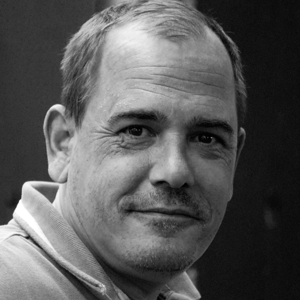It sounds like you previously tried to leave the tenant using the "leave tenant" button in the Microsoft Entra portal. Please try these steps to leave the tenant:
- Turn off all incognito or private session on your browser.
- Start a new incognito or private session on your browser.
- Copy this URL https://myaccount.microsoft.com/?tenant=microsoft.onmicrosoft.com to your private browser.
- Login with your Hotmail account.
- If you land on the My Access page, click your account avatar on the top right corner and click View Account.
- Find the Organizations section and click Manage Organizations.
- In the Organizations page, you will find the associated organization of your personal account here.
- If the administrator of this organization allows guest users to leave on their own, you will see a Leave button on the right side. If not, you have to contact the admin of this organization to manually remove you.
- Click Leave.
- You can follow the picture below for reference:
If this doesn't work we can have a remote session go over this.
If the information helped you, please Accept the answer. This will help us as well as others in the community who may be researching similar questions.