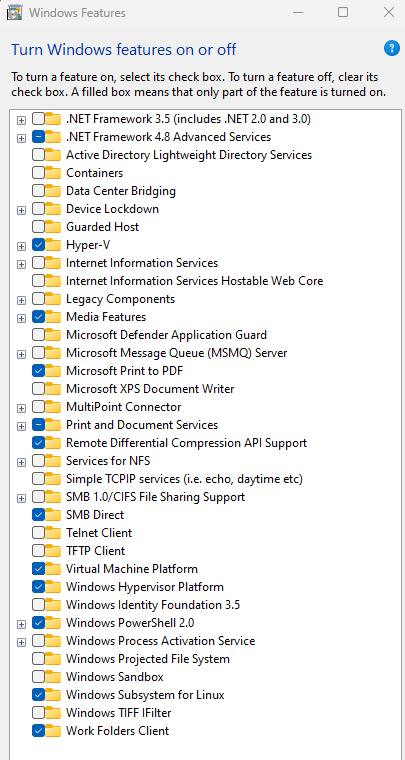I am unable to start wsl with the following error:
WSL2 is not supported with your current machine configuration. Please enable the "Virtual Machine Platform" optional component and ensure virtualization is enabled in the BIOS. For information please visit https://aka.ms/enablevirtualization Error code: Wsl/Service/CreateInstance/CreateVm/0x80370102 WSL2 is not supported with your current machine configuration. Please enable the "Virtual Machine Platform" optional component and ensure virtualization is enabled in the BIOS. For information please visit https://aka.ms/enablevirtualization Error code: Wsl/Service/CreateInstance/CreateVm/0x80370102 WSL2 is not supported with your current machine configuration. Please enable the "Virtual Machine Platform" optional component and ensure virtualization is enabled in the BIOS. For information please visit https://aka.ms/enablevirtualization Error code: Wsl/Service/CreateInstance/CreateVm/0x80370102 Press any key to continue...
however, i do have virtualization enabled in BIOS as well as Virtual Machine Platform installed.
for testing, i installed an ubuntu in virtualbox and it is working