If I am understanding your question correctly, it sounds like you want to set up SSO for your Azure Marketplace app. For Marketplace apps, you can enable One-click SSO to configure single sign-on for apps that support SAML protocol. To do this, you can follow these steps from the documentation:
- Add the application from the Azure Marketplace.
- Select Single sign-on.
- Select Enable single sign-on.
- Populate the mandatory configuration values in the Basic SAML Configuration section.
Note
If the application has custom claims that you need to configure, handle them before performing one-click SSO.
- If the one-click SSO feature is available for your Azure Marketplace application, you see following screen. You might have to install the My Apps Secure Sign-in browser extension by selecting Install the extension.

- After you add the extension to the browser, select Setup <Application Name>. After you're redirected to the application admin portal, sign in as an administrator.
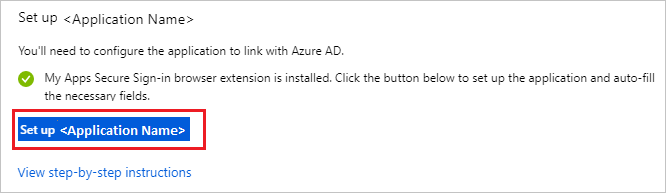
- The browser extension automatically configures SSO on the application. Confirm by selecting Yes.
- After the configuration has finished, select OK to save the changes.
- A confirmation window displays to let you know that the SSO settings are successfully configured.
https://learn.microsoft.com/en-us/entra/identity/enterprise-apps/one-click-sso-tutorial
See also:
https://www.microsoft.com/en-us/security/business/identity-access/microsoft-entra-single-sign-on
https://learn.microsoft.com/en-us/entra/identity/enterprise-apps/add-application-portal-setup-sso