Hi all,
My goal is to enable automatic archiving of emails for my organization such that all emails older than 1 year, will be moved to the Online Archive in Outlook. This is primarily to conserve inbox storage by leveraging the 100GB of space available in the Online Archive. I have the following roles assigned in the Exchange admin console: Exchange Administrator, User Administrator, & Global Reader.
Please note the below:
Software Versions
Microsoft® Outlook® for Microsoft 365 MSO (Version 2310 Build 16.0.16924.20054) 64-bit
Microsoft Outlook for Mac Version 16.78.3 (23102801)
License Version
Office 365 E3
OS Versions
Win 11 22H2
Win 10 22H2
Sonoma 14.1 (macOS)
Currently, I have successfully enabled the Online Archive for all user mailboxes via Exchange Online connected through Powershell:
Enable archive mailbox for all users:
Get-Mailbox -Filter {ArchiveStatus -Eq "None" -AND RecipientTypeDetails -eq "UserMailbox"} | Enable-Mailbox -Archive (PowerShell script credit: https://lazyadmin.nl/office-365/outlook-online-archive-for-office-365-explained/)
I have confirmed with all users that they see Online Archive in their Outlook navigation pane, as well as In-Place Archive in their Outlook Web App.
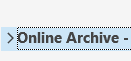

The first issue I am seeing, is that if users have emails that fit the criteria of older than 365 days, a negligible amount of their emails have moved to their Online Archive with emails older than 365 days still present in their inbox and/or subfolders. I have confirmed with multiple users who are over 75% of their inbox capacity, their inbox utilization remains unchanged. I have also verified in the Exchange Admin Center.
The second issue is that some user mailboxes accessed on Windows (regardless of OS) are seeing differing options to change when to move items to the archive.
My user mailbox options:
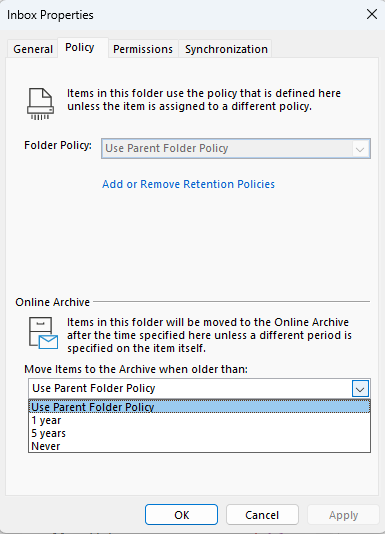
User mailbox options for shared conference room account (both PCs are Win 11 22H2)
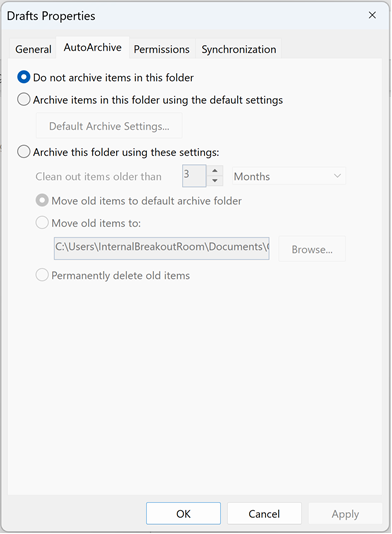
All mailboxes have the same Sharing policy, Role assignment policy and Retention policy in Exchange admin center:
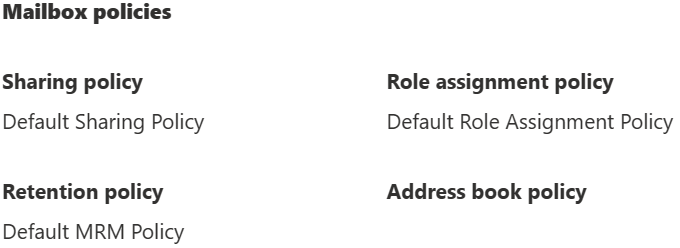
While the users who have Policy tab in Properties can select when to move items to archive when older than 1 year, the goal is to have this performed automatically with no user intervention. I have not yet tested whether selecting an option under Policy works for users.
Moreover, only the above options show for users under the Online Archive section in Policy, however the default MRM policy includes the below retention tags:
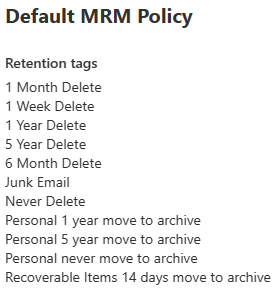
I have also verified this in PowerShell while connected to Exchange Online:
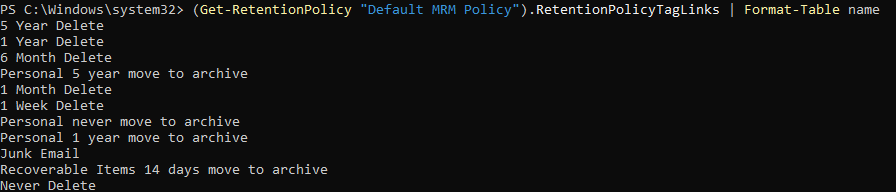
(PowerShell script credit: https://learn.microsoft.com/en-us/microsoft-365/troubleshoot/retention/mrm-and-retention-policy)
This is the third issue.
I have verified that the Managed Folder Assistant ran successfully last night on one user's mailbox, however the items are still not archiving:
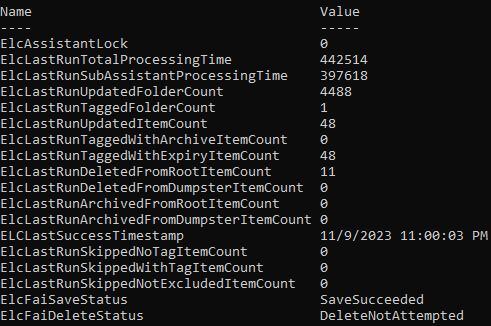
(PowerShell script credit: https://learn.microsoft.com/en-us/answers/questions/854534/powershell-command-to-check-when-was-the-last-time)
For our two (2) mac users, one (1) of them sees the below option when right-clicking on a folder and viewing the retention option:
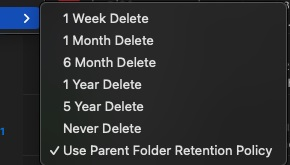
The other user sees only the checked option, regardless of the folder. This is the fourth issue. My tentative plan is to have this user login to a Windows PC and verify behavior however this issue is present on two separate mac devices.
Currently, there is one other retention policy in place from 1/10/2020, and while the status in Microsoft Purview shows as enabled, the following error is present:
"Your policy is not in effect. Use the instructions below to resolve these errors and prevent content from being modified or deleted."
"We couldn't find this location: A mailbox or site might have been deleted, moved, or renamed. When you remove the location from the policy, we'll automatically update and retry the policy."
The retention period on this policy is 10 years and it applies to the below:
Exchange mailboxes
SharePoint classic and communication sites
OneDrive accounts
Microsoft 365 Group mailboxes & sites
Exchange public folders
While this policy is not in effect, would it need to be removed or fully disabled (where no errors are present) for the default MRM policy to work as expected? I would think not as some partial archives have been created already.
Thank you in advance for reading all of these details.
Any and all guidance on how to resolve this issue for all users, ensuring uniform and consistent archiving automatically, with no user intervention required, is greatly appreciated.
