Hi @Andrew Brown
Ideally "Add your client address" prompt on the Networking page of the Azure SQL Database server configuration is designed to automatically detect and display your current public IPv4 address.
If it's showing as empty, I believe it could be due to current network configuration might be blocking the Azure portal from detecting your public IPv4 address or you might be using a VPN or proxy that probably hides your public IPv4 address.
You can also try from the SQL Server management studio.
If you're connecting to an Azure SQL Server, you might get prompted to sign in to create a firewall rule. Click Sign In...
After successfully signing in, the form is pre-populated with your specific IP address.
Reference document - https://learn.microsoft.com/en-us/sql/ssms/object/connect-to-an-instance-from-object-explorer?view=sql-server-ver16#connecting-to-a-server
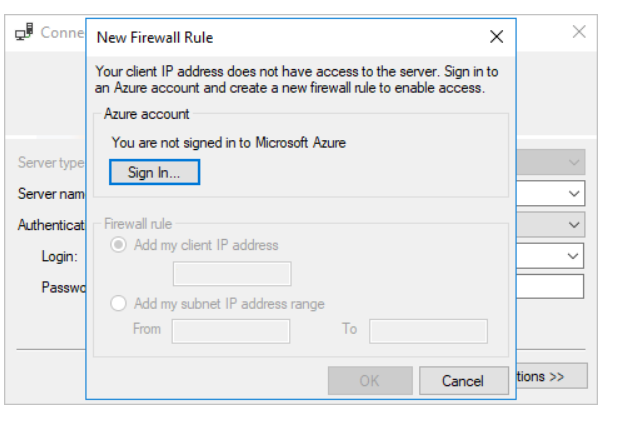
Thank you!

