Hi @stephanie park ,
I understand that you want to make the title column clickable in a SharePoint document library using the modern experience in Sharepoint 2019. Unfortunately, there is no built-in option to do that.
What you essentially need is to merge the "Name" and "Title" columns into one. Display the content of the "Title" column and make it clickable with the url of the "Name" column.
The easiest way is to use the clickable function of the "Name" column to display the contents of the "Title" column to the "Name" column. "Use "quickedit" to copy the content of "Title" to the "Name" column at once.
Then rename the "Name" column to "Title" column. Last hide" "Name "column.
Here is my demo motion picture for your reference:
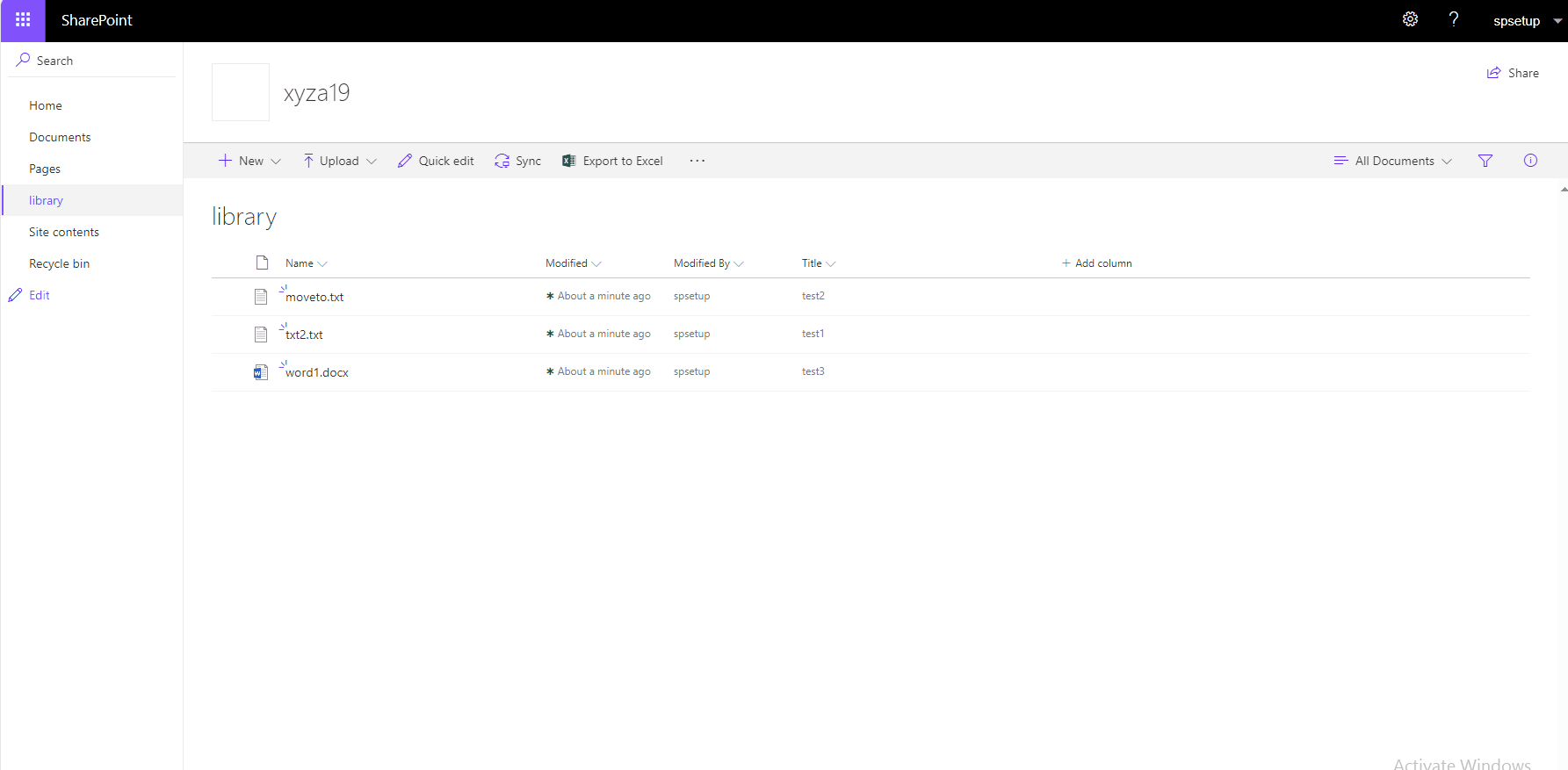
Hope the information can help you. And if there have any unclear or misunderstanding, please feel free to post back and we’ll continue to help you all the time!
Your understanding and patience will be highly appreciated! Hope you have a good day and keep safe!
If the answer is helpful, please click "Accept Answer" and kindly upvote it. If you have extra questions about this answer, please click "Comment".
Note: Please follow the steps in our documentation to enable e-mail notifications if you want to receive the related email notification for this thread.
