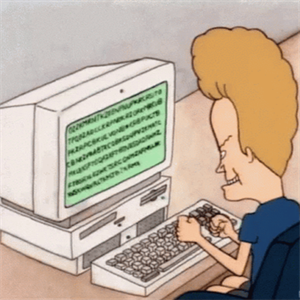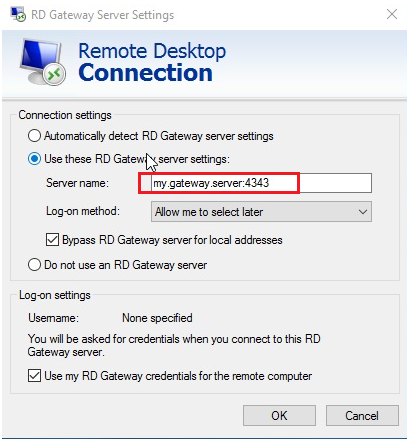Hi,
Is there any collection created for RemoteApps?
I noticed that your port is 3390 which is not the default for RD Gateway. The default port should be TCP 443 or UDP 3391. Have you changed the port? Is 3390 a TCP or UDP port?
Since you have changed the port number, you have to specify the RD Gateway server name with the custom port when accessing with the RDP client.
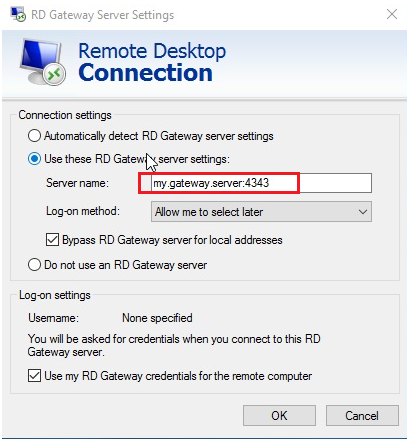
Also, on your RD Connection Broker you need to use powershell commands below to change the published gateway to include your custom port if you are using RemoteApps
Import-Module RemoteDesktop
Set-RDSessionCollectionConfiguration -CollectionName “MySessionCollection” -CustomRdpProperty “gatewayhostname:s:my.gateway.server:xxxx”
For your reference
https://kommelsson.wordpress.com/2016/04/20/change-remote-desktop-gateway-port-and-remote-web-app-port/
Thanks,
Eleven
----------
If the Answer is helpful, please click "Accept Answer" and upvote it.