Hello,
I have 2 laptops and as soon as I complete my build process I will be adding a desktop that will also be running W11 Pro on a SOHO network. One laptop is running W10 Pro and is able to see the other laptop which is W11 Pro fine. The W11 Pro laptop cannot see the W10 Pro laptop at all. It completely does not show up in the network area.
Hardware:
2 Laptops - 1 W11 Pro other W10 Pro
1 QNAP NAS enclosure - perfectly functional - no issues w/anything
1 Printer
ASUS RT-AX3000 AX3000 Dual Band Gigabit Wireless Router; AiMesh Support
Arris Enterprises S33 DOCSIS 3.1 Cable Modem
HP AIO Printer - no issues - both machines see the printer and use it w/o issue
SOHO Network Config:
Set to Private (both laptops)
Same workgroup
Network Discovery enabled (both laptops)
File and Print Sharing enabled (both laptops)
Shares for the "C:" (root) drives on both laptops have been created, the W10 Pro laptop has a second physical drive which I also created a share for
My W10 Pro laptop only sees 1 of my 2 Samsung smart TVs - the one in the living room which is 58" - but I am thinking that might be due to the fact that the laptop is 12 yrs old (even though the RAM has been upgraded from 8GB to 16GB - max for model, the original old 640GB mech HD was replaced with a 1TB SSD and a 1TB mech drive was added in the second bay of the laptop) so it might not be strong enough to receive the signal from the 2nd TV in my bedroom. On this laptop it does show the TV listed both as a media device and "other" device. It also lists itself in the media device category and is showing my NAS as a media device too. It does see the W11 Pro laptop but when I attempt to access it I get a log in box and my windows creds do work, but it refuses me access to the shared root "C:" and does show a "users' share but the only things available are the public user libraries which are of zero use to me, and it doesn't even have a "desktop" folder.
My W11 Pro laptop (MSI Katana GF66 - 1.75 yrs old) completely does NOT see the W10 Pro HP laptop at all. It does see the two smart TVs and the NAS and just like the W10 Pro HP the TVs are listed in both the media device and other device categories. The W11 Pro MSI does NOT show itself consistently in the network area, it keeps dropping out. I researched the item that is listed under computers as "Mediatek" by looking at its properties and identifying the model and Googling it. It shows as a WiFi component for TVs. Do I know for certain that it is for either of my own two Samsung TVs? No, I do have a MAC address for it on the properties window. I won't post them here unless they are requested as important.
Here are 2 screenshots of my network:
HP W10 Pro laptop:
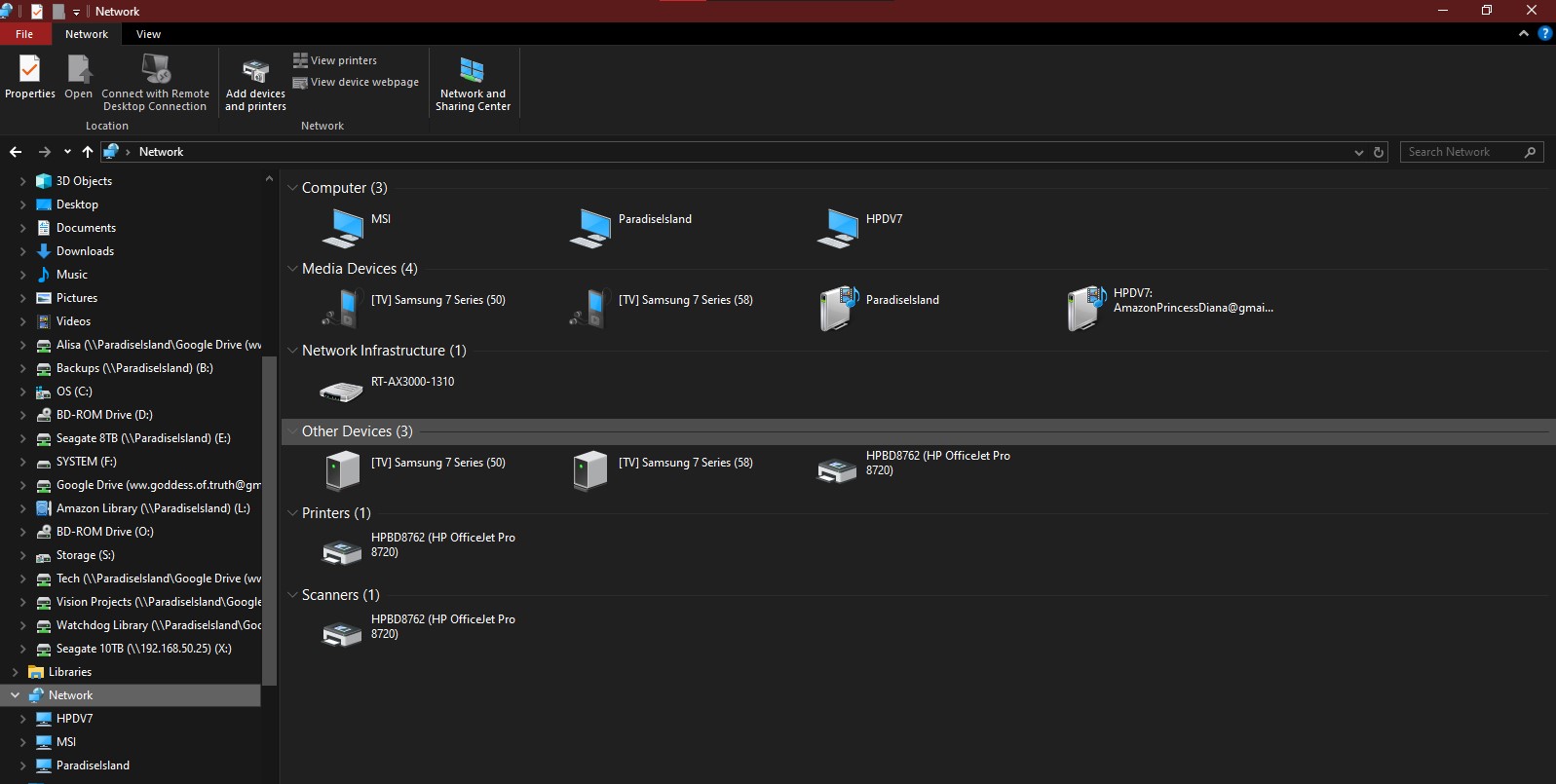
Win11 pro MSI Laptop:
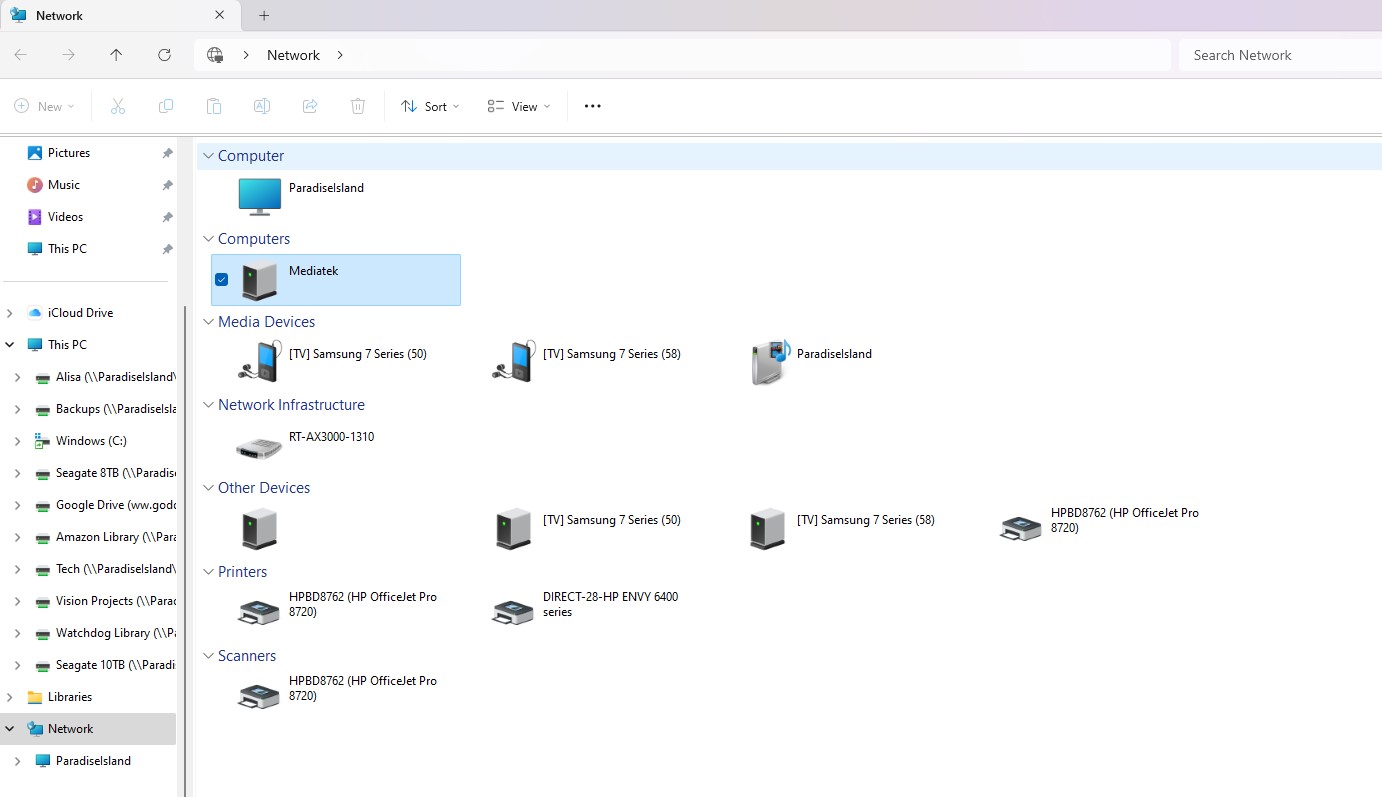
I am not certain where to go from here............After I get the connectivity issue working I need to learn how to set up unattended access between the 2 laptops for either Remote Desktop or Quick Assist because if I take either one of the laptops into my bedroom to work with it and I need to do something on the other one I currently have to go from my BR to my LR to do so and the remote operation functionality would be useful. I just do not know how to setup the unattended access between them and would have to get up and go to it to approve the connection.
Thank you.
Sincerely,
Princess Wonder Woman
PS> I posted this on the community forums and they declined to help because they directed me here to post issues about SOHO networks and sharing.

