Hi Youngmi Roh,
Thank you for reaching out to us on Microsoft Q&A forum.
Just checking in to see if you have got a chance to see the previous response by TP in resolving the issue.
In order to start the "Exercise - Migrate a SQL Server database to Azure SQL Database", we need the following items as mentioned in the link below along with Azure subscription to create Azure resources:
https://microsoftlearning.github.io/mslearn-sql-migration/Instructions/Labs/03-migrate-sql-server-workloads-azure-sql-database.html
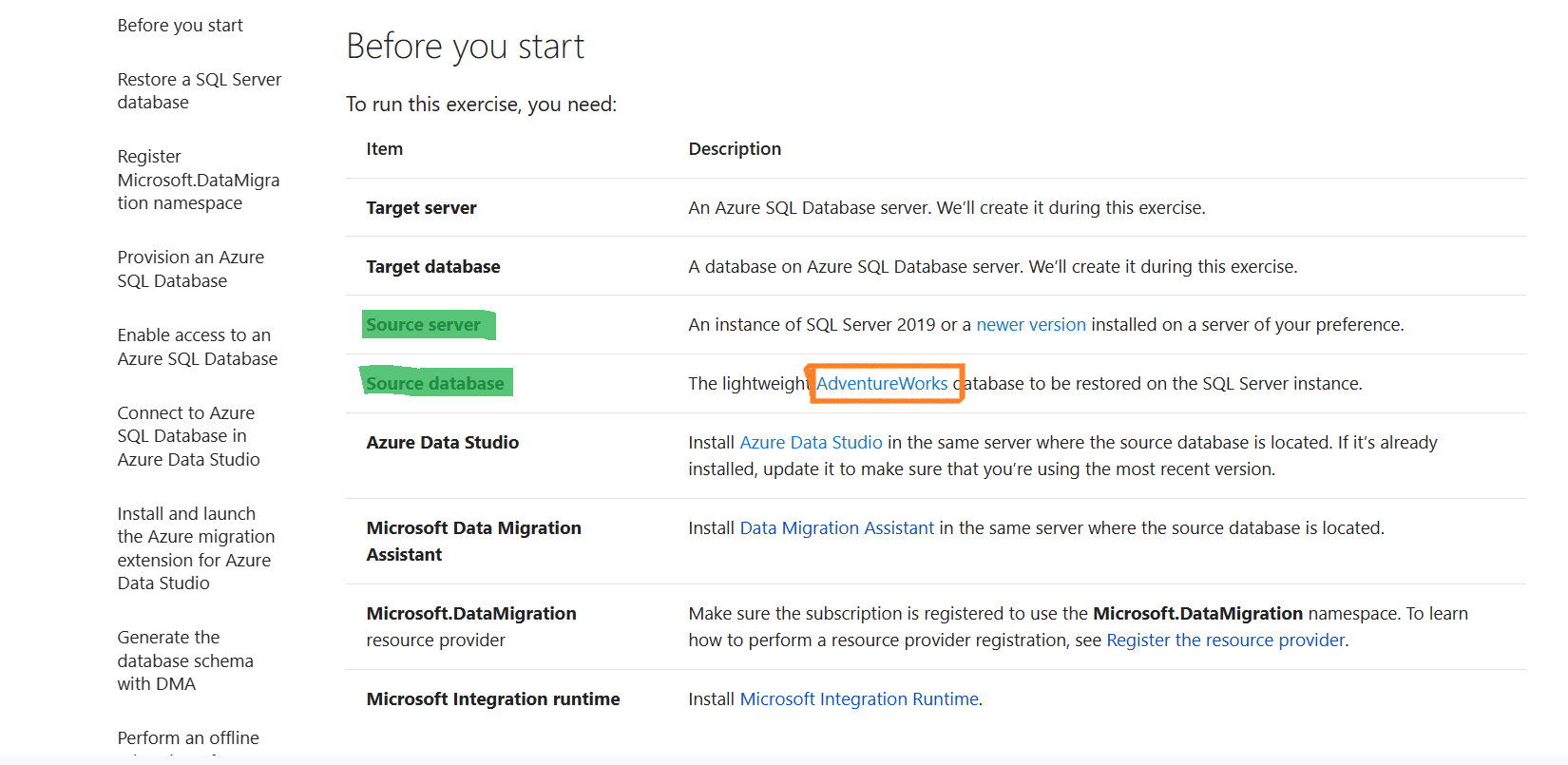
As highlighted in the screenshot we need to first install in our local PC,
- An instance of SQL Server 2019 or a newer version (as mentioned by TP) as Source server along with SQL Server Management Studio (SSMS) and
- The lightweight AdventureWorks database on the SQL Server instance installed in point 1 as Source database.
To get the lightweight Adventureworks database file (i.e., sample database backup file) follow the below mentioned steps:
a) Click on the "Adventureworks" link available in the source database as highlighted in the screenshot above.
b) Under the 'Download backup files', click on "[] Expand table" to see the Lightweight sample databases.
c) Click on 'AdventureWorksLT2019.bak'(for example) link to download the sample database backup file to our local PC.
d) Next under 'Restore to SQL Server', we need to follow the steps as mentioned in SQL Server Management Studio (SSMS) tab to restore our sample database file (for example: AdventureWorksLT2019.bak) to our SQL Server instance installed in point 1.
Now we can follow the steps as mentioned in the link:
https://microsoftlearning.github.io/mslearn-sql-migration/Instructions/Labs/03-migrate-sql-server-workloads-azure-sql-database.html
starting from 'Restore a SQL Server database' to complete the "Exercise - Migrate a SQL Server database to Azure SQL Database".
Please find the screenshot attached here for reference after successfully restoring the sample database backup file to a SQL Server instance as mentioned in 'Restore a SQL Server database.'
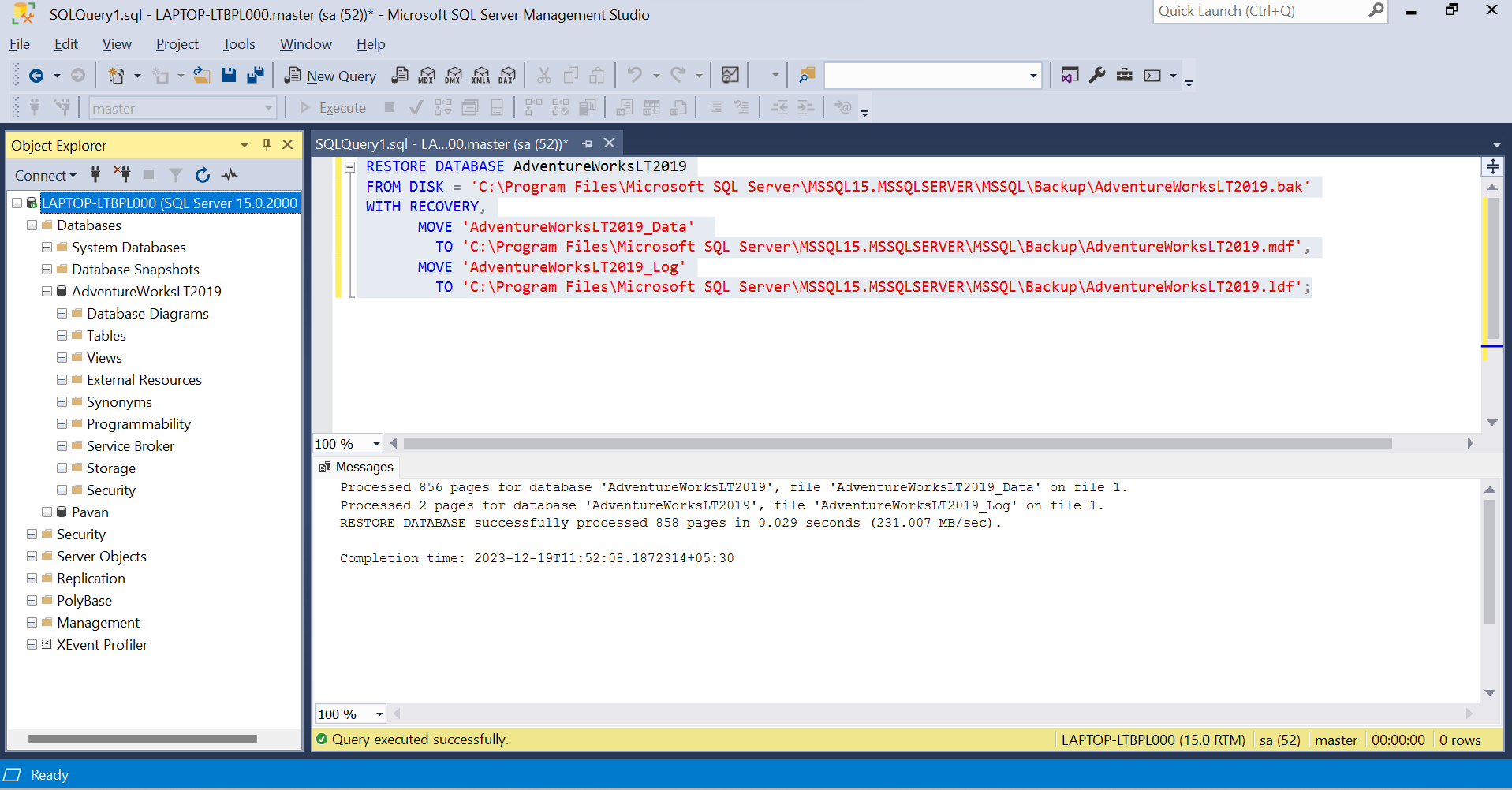
If you are still running into issues, please let us know in the comments. We are happy to assist you.
If the answer has been helpful in resolving the issue, please consider accepting the answer by clicking on "Accept answer" button to help increase visibility of this question for other members of the Microsoft Q&A community.
Thank you.

