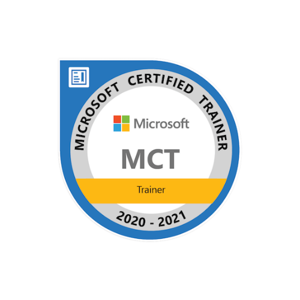Here’s a general guide on how you might set up such an alert:
Steps to Set up Cost Alerts in Azure:
Sign in to the Azure portal: Go to the Azure portal (https://portal.azure.com/).
- Navigate to Cost Management + Billing:
- Go to 'All services.'
- Type 'Cost Management + Billing' in the search bar and select it.
- Go to 'All services.'
Set up a budget:
- In the left-hand menu, select 'Cost Management' > 'Cost Management' again.
- Click on 'Cost Management + Billing' (left-hand pane).
- Click on 'Budgets' (left-hand pane) and then 'Add.'
- Enter the necessary details: Name your budget, set the amount (e.g., $30), choose the period (e.g., daily), and select the appropriate scope (subscription or resource group).
Define the alert:
- After setting the budget, click on the 'Actions' tab.
- Click on 'Add action group' to define the action to be triggered when the budget threshold is exceeded.
- Configure the action group to send an alert to the desired recipient(s) via email, SMS, webhook, etc.
Configure alert rules:
- Go back to the 'Alerts' section in the left-hand menu.
- Click on 'New alert rule.'
- Select 'Cost' as the signal type.
- Choose the appropriate scope, condition (exceeds $30), and the action group you just created.
Save the alert rule.