Hi @Eros N. Mellini ,
Changing the display language involves a few steps:
In English:
1. Select Start > Settings > Time & Language > Language.
2. Choose a language from the Windows display language menu.
In Russian:
1. Выберите Пуск (Start) > Параметры (Settings) > Время и язык (Time & Language) > Язык (Language).
2. Выберите язык в меню языка интерфейса Windows.
(Choose a language from the Windows display language menu)
I've bolded the important words in both English and Russian to help you find the appropriate settings. To make things easier, you can simply identify the icons of each step:
1. Select Start.

2. Settings.

3. Time & Language.
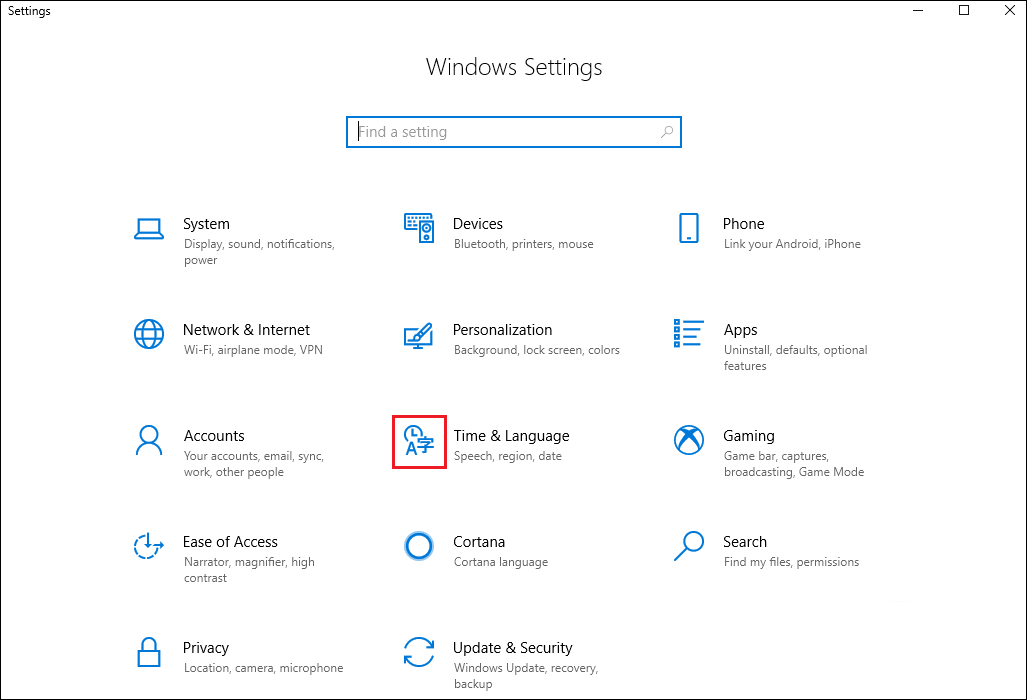
4. Language.
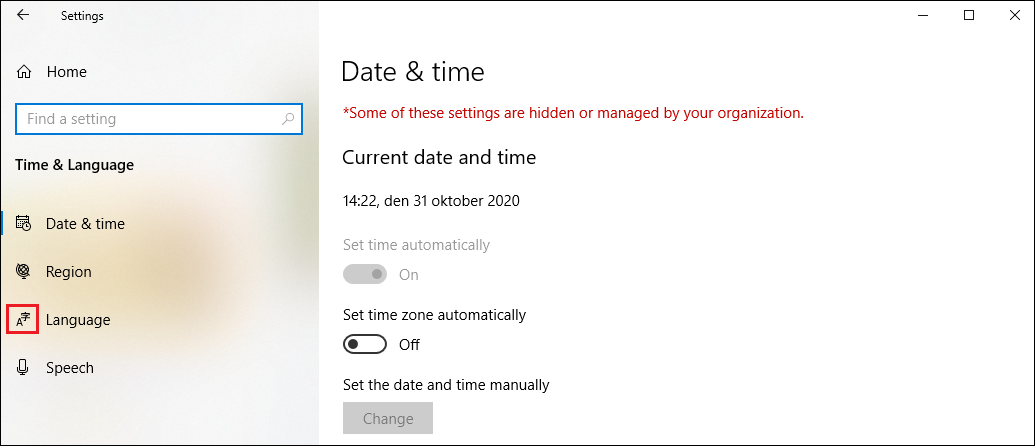
5. Display Language.
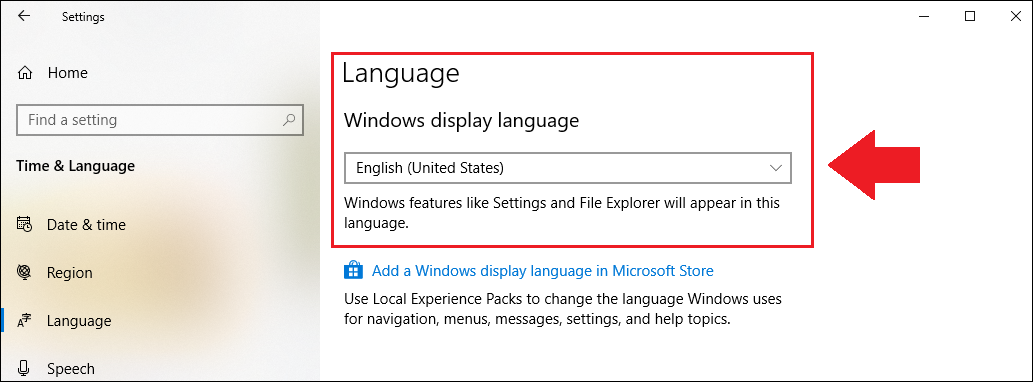
The drop down menu will show you the list of display languages.
You can also compare the English version with the Russian version to identify what these steps mean:
----------
(If the reply was helpful please don't forget to upvote or accept as answer, thank you)
Best regards,
Leon

