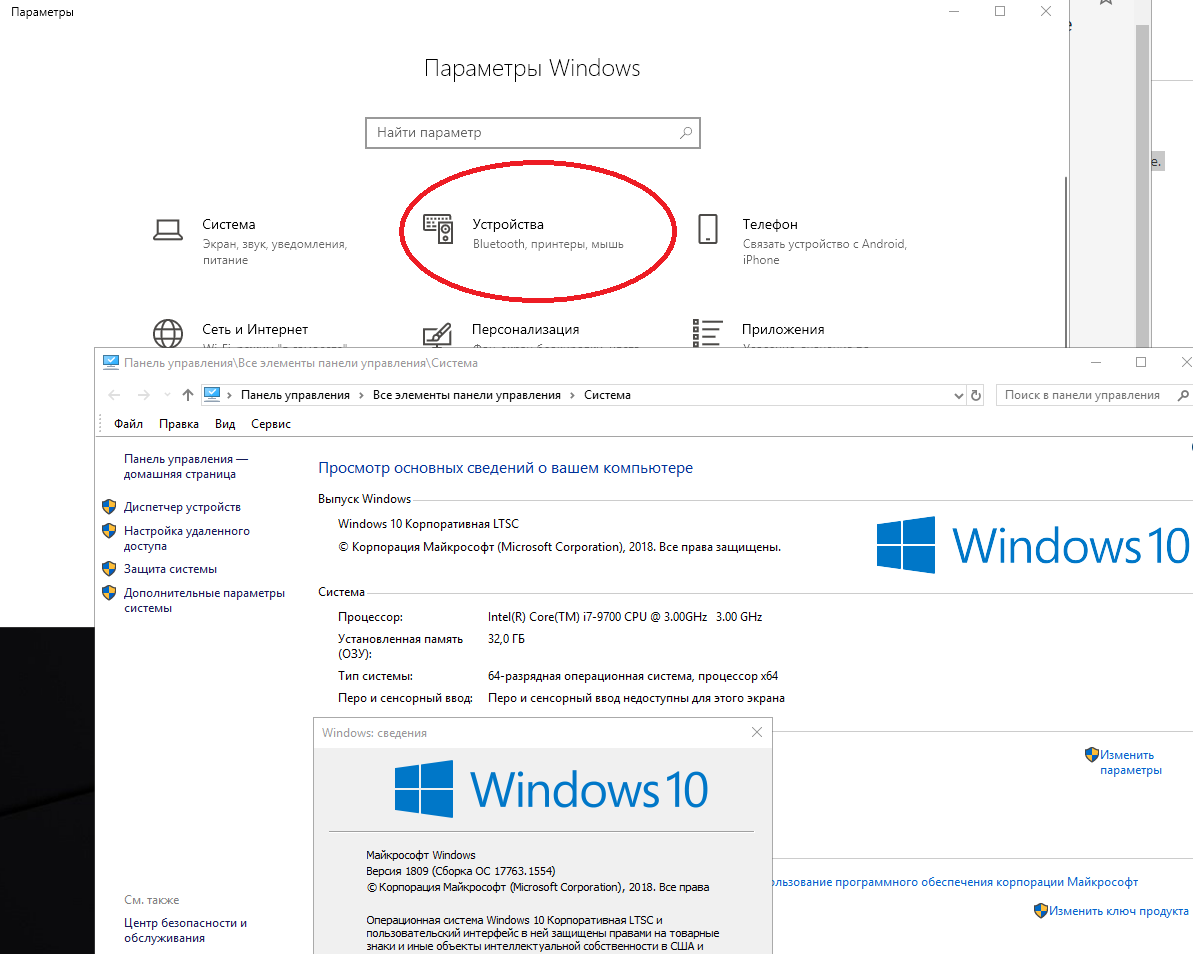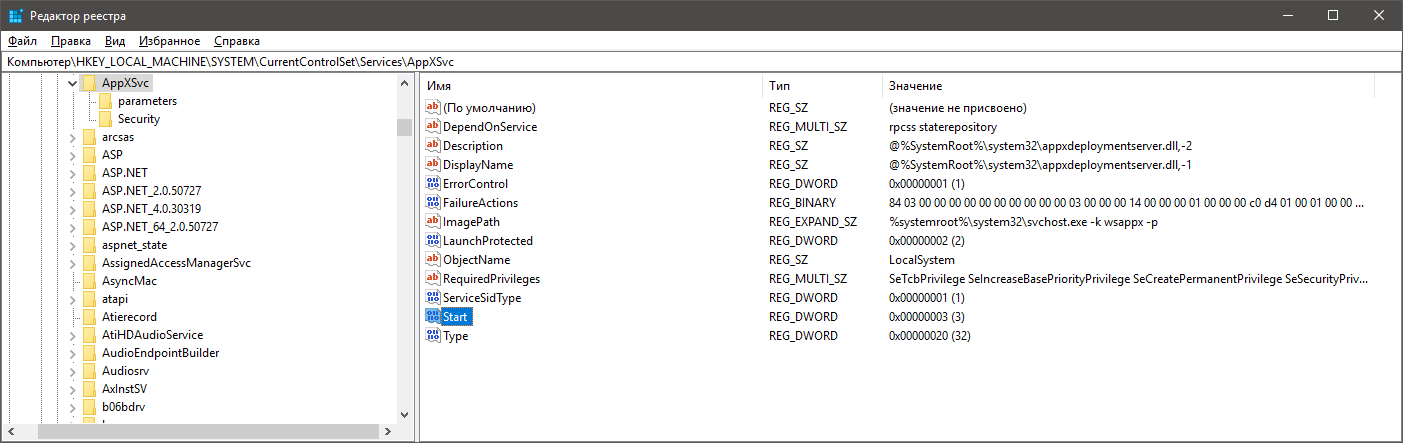@Gu
Hi,
Several potential solutions to this issue are listed below.
1.Try to open the Settings app using the following methods:
Click the Start icon and select Settings.
Click the Start icon, type Settings, and select the app from the list
Right-click the Start icon and select Settings from the menu
Press the Windows and I keys together simultaneously
Press the Windows and R keys together simultaneously to open a run box and type ms-settings and hit the OK button
Open a Command Prompt or Powershell with administrator rights, type start ms-settings, and press Enter
Click the Action Center icon on the Taskbar, then click All Settings
If any of the above methods is successful, choose Update & Security and then select Troubleshoot. Look through the list for the troubleshooter that addresses your particular issue
If you still cannot open Settings, proceed to the next step
2.Run a System File Check on your operating system. Open a command prompt/PowerShell with administrator rights, type sfc /scannow, and then press Enter. Once the file check completes, attempt to open Settings
3.Reinstall the Settings app. Open a command prompt/PowerShell with administrator rights, type the following command, and then press Enter. This should re-register and reinstall all the Windows 10 apps
Get-AppXPackage | foreach {Add-AppxPackage -DisableDevelopmentMode -Register "$($_.InstallLocation) \AppXManifest.xml"}
Log in as another user with administrator rights. If you can open the Settings app in that account, create a user account for yourself and delete the old account
If none of the previous solutions resolved the issue, reinstall your operating system.
Also, you could update to the latest version 20H2.