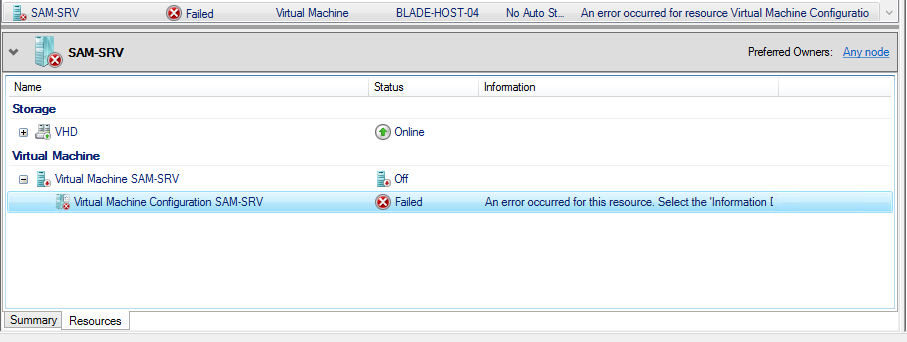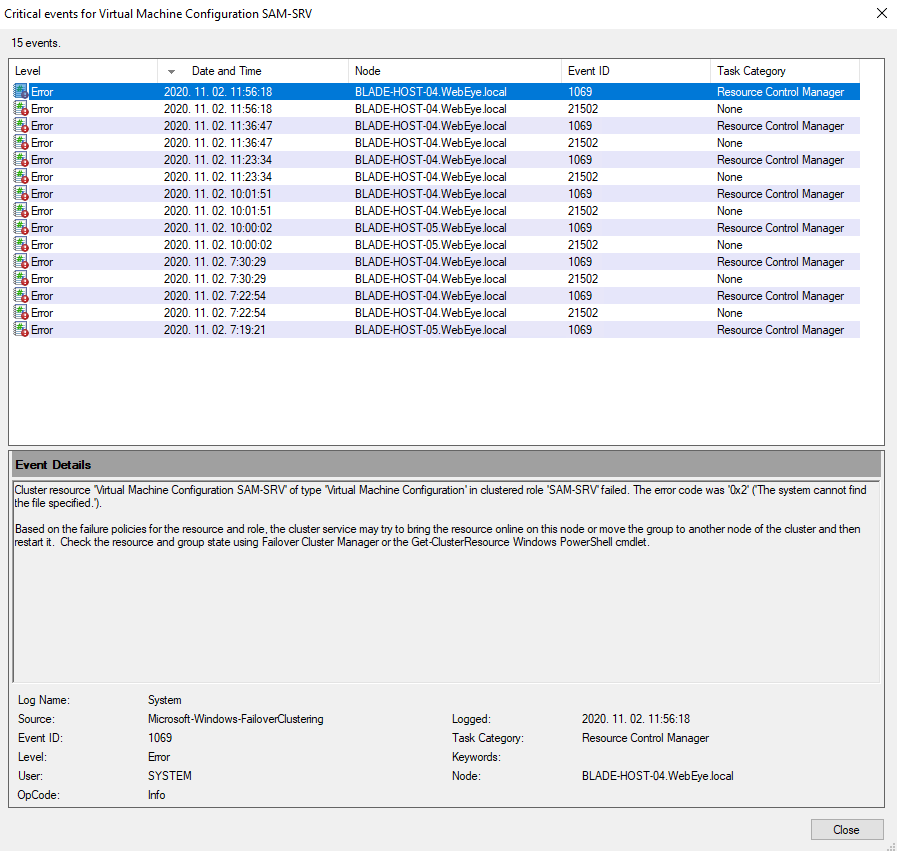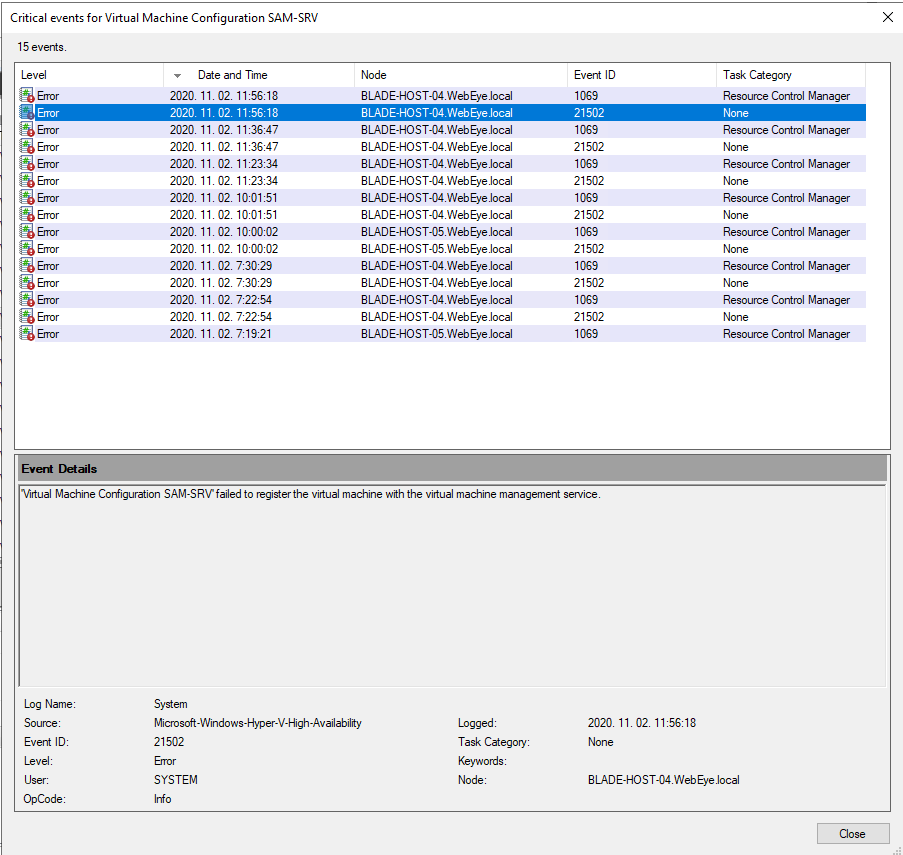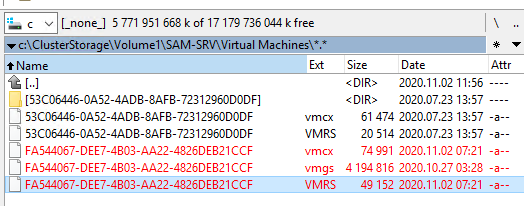Hi,
- Please check the state of the CSV which stores the VM, check if the CSV is online, and accessible via C:\ClusterStorage\volume1.
- Please check the files of the VM, verify if the VHD of the VM is well in CSV.
- If the issue only occurs on the VM and the VHD of the VM is accessible, we may try to recreate the VM with the VHD, check if the new VM can be online. (Use the original VHD to recreate the VM will keep the data of the VM, only configuration file will be recreated.)
Thanks for your time!
Best Regards,
Anne
-----------------------------
If the Answer is helpful, please click "Accept Answer" and upvote it.
Note: Please follow the steps in our documentation to enable e-mail notifications if you want to receive the related email notification for this thread.