
Hi @Brogan
First, make sure the camera is available on the physical Teams machine. You might need to change permissions on your mobile device. To change permissions on your Windows device:
Step1. Open the Settings app on your device.
Step2. Select Privacy & security > Camera.
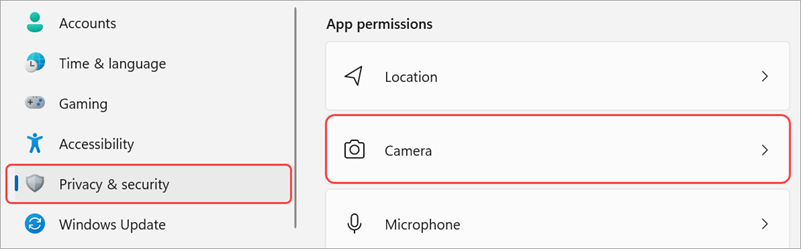
Step3. Turn the Let apps access your camera toggle on.

Step4. Under Let apps access your camera, turn the Microsoft Teams (work or school) toggle on
Step5. If the toggle is already turned on, turn it off and back on again.
Step6. Close all apps and restart your device.
If you are using Teams on Azure Virtual Desktop, please refer to this document to enable media optimization for Teams and install the Remote Desktop WebRTC redirector service.
After installing the WebRTC Redirector Service and the Teams desktop app, follow these steps to verify that Teams media optimizations loaded:
Step1. Quit and restart the Teams application.
Step2. Select your user profile image, then select About.
Step3. Select Version.
Step4. If media optimizations loaded, the banner will show you Azure Virtual Desktop Media optimized. If the banner shows you Azure Virtual Desktop Media not connected, quit the Teams app and try again.
Step5. Select your user profile image, then select Settings.
Step6. If media optimizations loaded, the audio devices and cameras available locally will be enumerated in the device menu. If the menu shows Remote audio, quit the Teams app and try again. If the devices still don't appear in the menu, check the Privacy settings on your local PC. Ensure the under Settings > Privacy > App permissions - Microphone the setting "Allow apps to access your microphone" is toggled On. Disconnect from the remote session, then reconnect and check the audio and video devices again. To join calls and meetings with video, you must also grant permission for apps to access your camera.
Step7. If optimizations don't load, uninstall then reinstall Teams and check again.
If the answer is helpful, please click "Accept Answer" and kindly upvote it. If you have extra questions about this answer, please click "Comment".
Note: Please follow the steps in our documentation to enable e-mail notifications if you want to receive the related email notification for this thread.