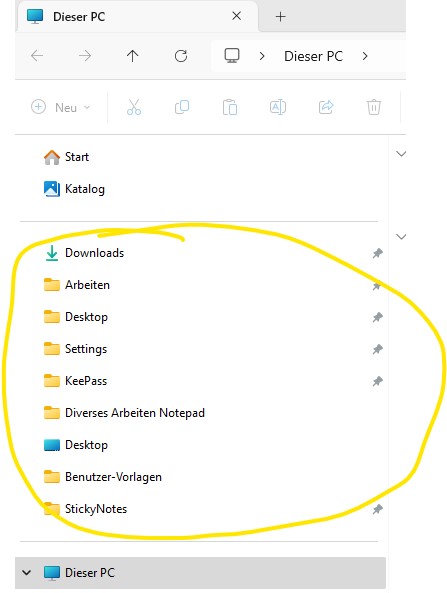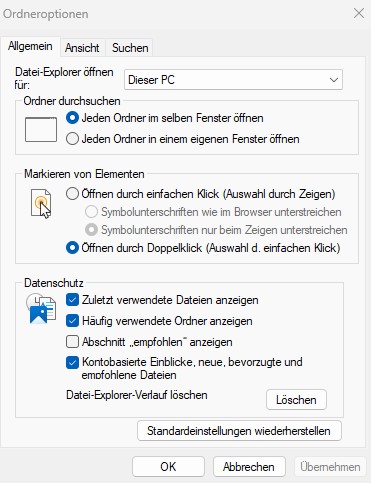Dear Community
I am facing a pressing issue in the support department of my company regarding the Quick Access bar in Windows Explorer, which inexplicably disappears. The pinned links there are getting detached and simply vanish.
All devices in our company are using:
Windows 11 22H2 (Build 22621.2861)
No roaming profiles
No OneDrive
No data synchronization (not even with Microsoft)
So far, I have taken the following measures, but without success:
Delete the contents of the folders: %APPDATA%\Microsoft\Windows\Recent\AutomaticDestinations
Delete the contents of the folders: %APPDATA%\Microsoft\Windows\Recent\CustomDestinations
Create a new file: f01b4d95cf55d32a.automaticDestinations-ms in the folder %APPDATA%\Microsoft\Windows\Recent\AutomaticDestinations
In the Registry (Regedit), searched for the navigation but did not find: "HKEY_CURRENT_USER\Software\Microsoft\Windows\CurrentVersion\Explorer\Ribbon"
Information:
I observed that by on one device, both folders under %APPDATA% (AutomaticDestinations and CustomDestinations) were empty when the Quick Access data was missing. When I added a new folder to Quick Access, the cache entries reappeared after a few seconds. It seemed like a synchronization attempt, even though we do not have it enabled.
Question/Assumption:
Could it be that there is still an attempt at data synchronization, trying to sync Quick Access with O365 (from Word, Excel, etc.), which is not supported due to our settings? And as a result, the Quick Access entries are lost?
I urgently need assistance, as more and more users are reporting this problem.
Thank you in advance for any helpful input.
Best regards
Reto