
Hello @DeepakPatel-0004 ,
You can create List Workflow for the achieving your requirement.
Please refer below steps:
1. Create a List Workflow
a. Open SharePoint Designer, entry URL to connect to your SharePoint site
b. Click List Workflow menu under the ribbon, and then select the specific List and define a name for the Workflow

c. On the Workflow page, click Condition dropdowns menu and select "If current item field equals value" option >> filed: [Current Item:Emails], value: [Current Item:Emails]
d. Then, click Action dropdowns menu and select "Send an Email" option

e. On the Define E-mail Message dialog, set email settings such as To, Subject, Body
Note: Please notic value of "To"
- Click the icon on the right of the To field
- On the Select Users dialog, select "Workflow Lookup for a User..." under the "Or select from existing Users and Groups" list, and then click Add button
- On the Lookup for Person or Group dialog, define the value of
Data source is Current Itemand the value ofField from source is Emails

f. Finally, click Action dropdowns menu and select "Stop Workflow" option >> Save and Publish this Workflow
2. Set Workflow Settings
a. Click Workflows tab under the Navigation pane >> right-click new created List Workflow >> select Workflow Settings
b. On the Workflow Information page, enable "Start workflow automatically when an item is created" and "Start workflow automatically when an item is changed" checkbox.
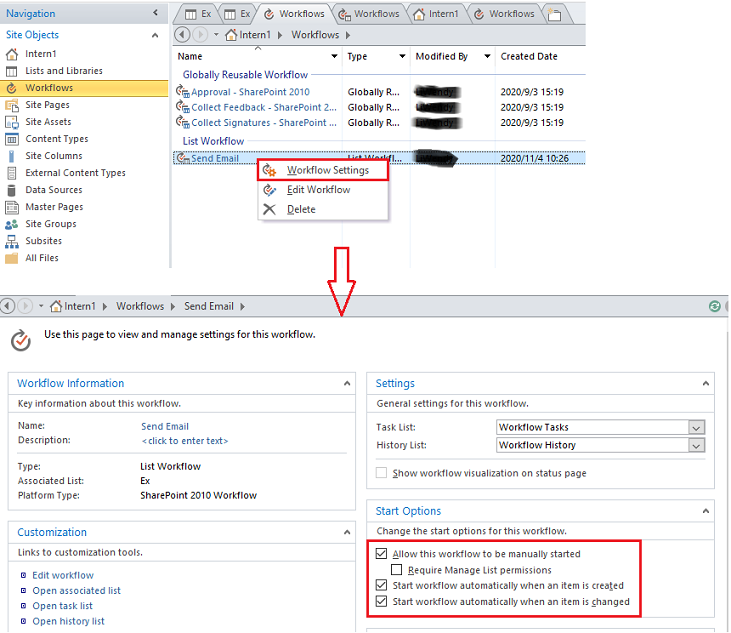
When you assign a value to the Emails field, the SharePoint will auto send email to user ( user Email address is equal the value of "Emails" filed )

Thanks,
Echo Du
…………………………………………………………Updated Answer…………………………………………………………
Hello @DK ,
Use “If any value equals value" condition can also achieve this List Workflow.
Please following steps:
1)When you select “If any value equals value" condition, you will see the situation as shown below:

- Please click first value link and define the value of
"Data source" is "Current Item", the value of"Field from source" is "Emails"

- Please click second value link and define the value of
"Data source" is "Current Item", the value of"Field from source" is "Emails"

2)Then, continue the steps that I said before.
3)Finally, the entire Workflow is shown in the figure below:

When you run the workflow, you will receive an email notification as shown

Thanks,
Echo Du
====================
If an Answer is helpful, please click "Accept Answer" and upvote it.
Note: Please follow the steps in our documentation to enable e-mail notifications if you want to receive the related email notification for this thread.



