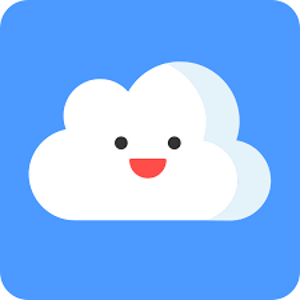Hi @Cloud_Geek_82,
The image you provided looks like you applied the External User Access Expiration feature in SharePoint Online.
If the External User Access Expiration feature for managing site visitors is not enabled, then site Permissions for Guest Expiration will display "Your organization does not require guest access to expire. "(As you can see in the image below, and there is no delay with this setting, it is displayed immediately after closing the button and refreshing the site.)
One thing to note: when changing the sharing setting in SharePoint Admin center, don't forget to click the "Save" button.
If the answer is helpful, please click "Accept Answer" and kindly upvote it. If you have extra questions about this answer, please click "Comment".
Note: Please follow the steps in our documentation to enable e-mail notifications if you want to receive the related email notification for this thread.