HI @Guzzu, Navya X
In the automation account, go to identity, click Azure role assignments, to give instructions for a managed identity to access subscription resources.
Click add and give permissions to the resource group where your vms are.
With the identity account created, within the automation resource, click on runbook.
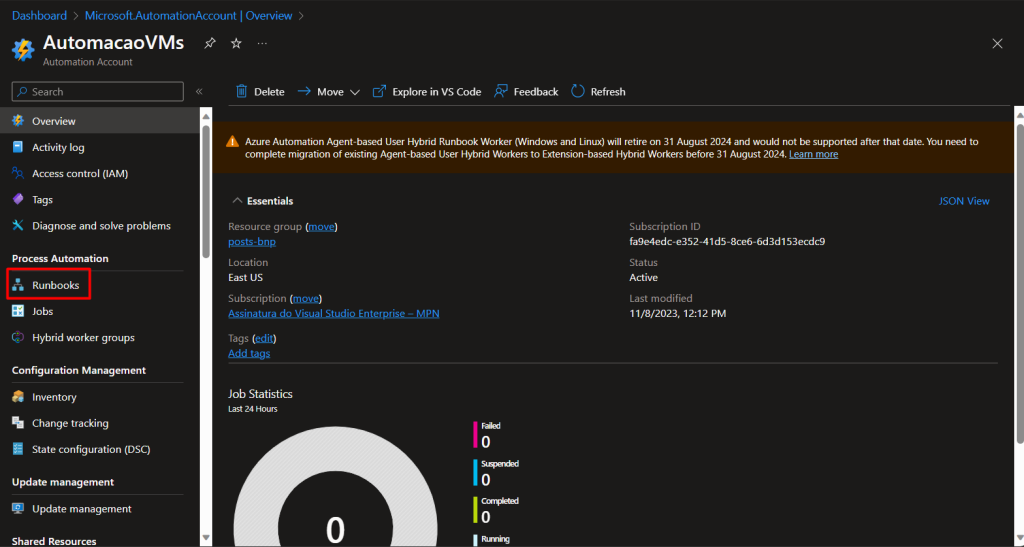
Param(
[Parameter(Mandatory = $true)]
[String]
$TagName,
[Parameter(Mandatory = $true)]
[String]
$TagValue,
[Parameter(Mandatory = $true)]
[Boolean]
$Shutdown
)
# Autentication in Azure
## Ensures you do not inherit an AzContext in your runbook
Disable-AzContextAutosave -Scope Process
## Connect to Azure with System-assigned managed identity
$AzureContext = (Connect-AzAccount -Identity).context
#Write-Output -InputObject $AzureContext
## Set and store context
$AzureContext = Set-AzContext -SubscriptionName $AzureContext.Subscription -DefaultProfile $AzureContext
#Write-Output -InputObject $AzureContext
## Start and Stop VMs
$vms = Get-AzResource -TagName $TagName -TagValue $TagValue | Where-Object -FilterScript {
$_.ResourceType -like 'Microsoft.Compute/virtualMachines'
}
Foreach ($vm in $vms)
{
if ($Shutdown -eq $true)
{
Write-Output -InputObject "Stopping $($vm.Name)"
Stop-AzVM -Name $vm.Name -ResourceGroupName $vm.ResourceGroupName -Force
}
else
{
Write-Output -InputObject "Starting $($vm.Name)"
Start-AzVM -Name $vm.Name -ResourceGroupName $vm.ResourceGroupName
}
}
