@Qnde2844 ,
Currently, do not find any App preferneces of configuration file to block it directly.
Before you export the configuration file (.xml file) from config.office.com, there would be a windows shown to let you choose the default file format. Which option did you choose on the following screenshot?
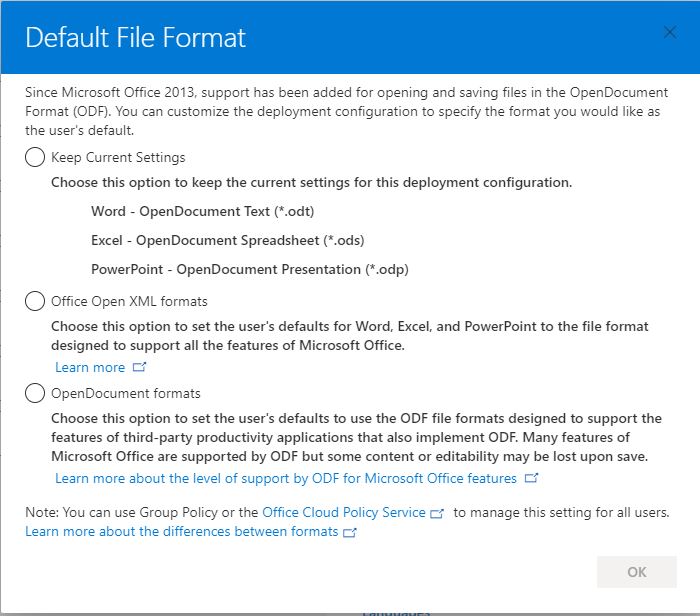
Except "Keep Current Settings", other settings would be converted to the "AppSettings" on configuration file (.xml file) automatically.
If you specificed ODF or OpenXML format, but the prompt still be shown when first starting office, I would suggest add a registry manually. (Please note, serious problems might occur if you modify the registry incorrectly. Before you modify it, back up the registry for restoration in case problems occur.
Please refer to this article about how to back up and restore the registry in Windows.)
Here is a similar thread "O365 firstrun suppression policy settings do not suppress file formats chooser when installed on EU locale computers", you may have a look.
According to Arnaud PUYAL's reply, the following registry below could be helpful.
HKEY_CURRENT_USER\Software\Policies\Microsoft\Office\16.0\Common\General > ShownFileFmtPrompt
Value Type: DWORD
Value: 1
If you want to set it via GPO, you need to editing the Admx files, as there is no policy template setting fo this either.
Any issues please let me know.
If an Answer is helpful, please click "Accept Answer" and upvote it.
Note: Please follow the steps in our documentation to enable e-mail notifications if you want to receive the related email notification for this thread.

