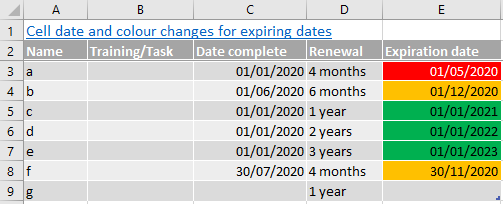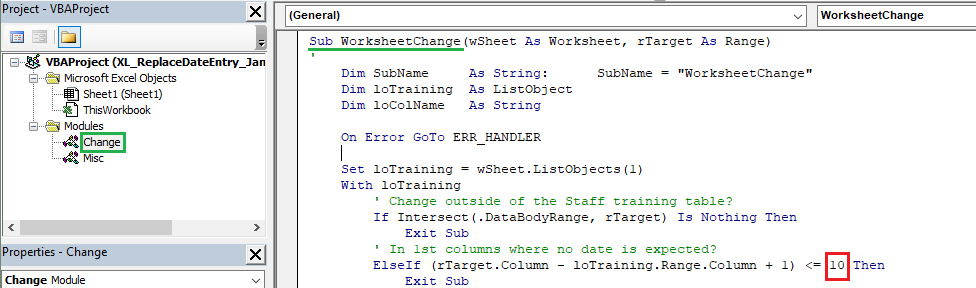Very rainy day so I spent a few hours on your request. In this .zip file you'll find a macro enabled workbook (.xlsm) that does what you want (assuming I understood everything):

NB:
- Data validation is in place to ensure Dates are enterred in the Table
- VBA code assumes the values it deal with are Dates
- According to your picture, column names must end with "mnths" or "yr" and the digit (nb of months/years) must be just before (no space)
- If you add columns to the right of the Table you'll have to adjust the Conditional Formatting rules 'Applies to' range

I tested a few scenarios and this looks good to me. I'm not saying this is bug free though...
If this solves your problem please mark this reply as answer to help others with a similar issue. Thanks in advance + Nice day...