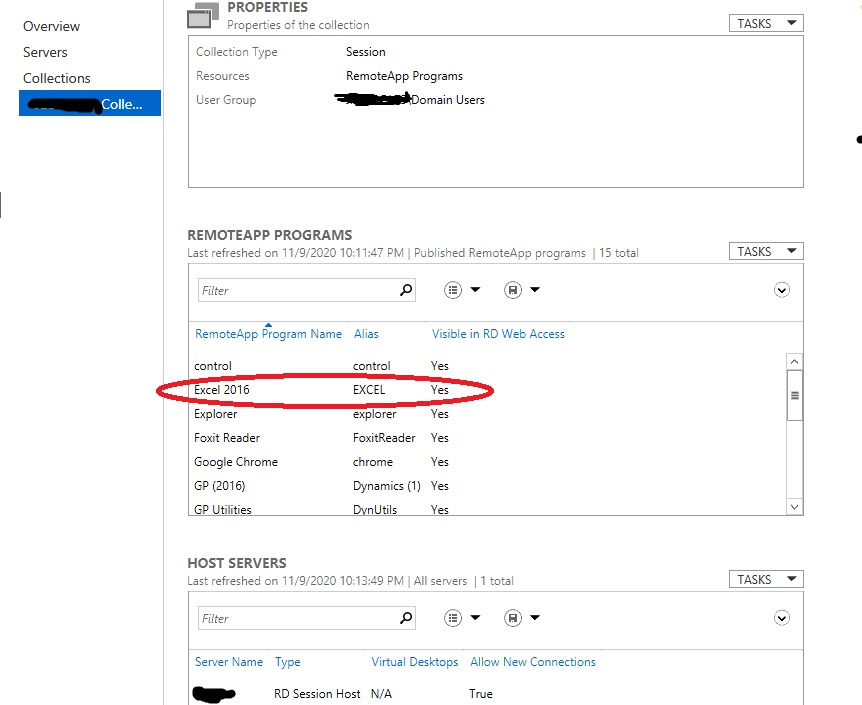Hi,
Please kindly check if the problematic desktop has enabled below group policy.
Computer Configuration -> Administrative Templates -> Windows Components ->File Explorer -- Set a default associations configuration file
For your reference
http://woshub.com/managing-default-file-associations-in-windows-10/
Is above image you shared a good scenario? If so, could you also share a image of problematic scenario so that we could better understanding the issue?
Thanks,
Eleven
If the Answer is helpful, please click "Accept Answer" and upvote it.