Hello community,
I am working on a PowerShell script using the Azure PowerShell module to retrieve directories and files from an Azure File Share. The script is currently listing directories and files along with their sizes, but I am facing challenges in obtaining the creation date and last modified date for each directory and file.
Here is a snippet of my current script:
Install the Export-Excel module if not already installed
Install-Module -Name ImportExcel -Force -AllowClobber
$resourceGroupName = "
$storageAccName = ""
$fileShareName = ""
$directoryPath = ""
Specify the customer's tenant ID
$customerTenantId = ""
Azure login to the customer's tenant
Connect-AzAccount -Tenant $customerTenantId
Set the default subscription
Set-AzContext -SubscriptionId ""
Import the Export-Excel module
Import-Module ImportExcel
Function to Lists directories and files along with their sizes in MB and exports to Excel
Function GetFiles {
Write-Host -ForegroundColor Green "Listing directories and files with sizes in MB.."
# Get the storage account context
$ctx = (Get-AzStorageAccount -ResourceGroupName $resourceGroupName -Name $storageAccName).Context
# Create an array to store file details
$fileDetails = @()
# List directories
$directories = Get-AZStorageFile -Context $ctx -ShareName $fileShareName
# Loop through directories
foreach ($directory in $directories) {
Write-Host -ForegroundColor Magenta "Directory Name: $($directory.Name)"
# Add directory details to the array
$fileDetails += [PSCustomObject]@{
DirectoryName = $directory.Name
FileName = $null # Placeholder for files
Size_MB = $null # Placeholder for file size in MB
}
# List files in the current directory
$files = Get-AZStorageFile -Context $ctx -ShareName $fileShareName -Path $directory.Name | Get-AZStorageFile
# Loop through files
foreach ($file in $files) {
# Convert size to MB
$sizeInMB = [math]::Round($file.Length / 1MB, 2)
# Add file details to the array
$fileDetails += [PSCustomObject]@{
DirectoryName = $directory.Name
FileName = $file.Name
Size_MB = $sizeInMB
}
}
}
# Get the current date in the specified format
$currentDateTime = Get-Date -Format "yyyyMMdd_HHmmss"
# Specify the new export path with file share name and current date with time as the suffix
$exportPath = "C:\Users\Niket kumar Singh\Downloads\lnt$fileShareName_$currentDateTime.xlsx"
# Export to Excel
$fileDetails | Export-Excel -Path $exportPath -AutoSize -Show
Write-Host "Excel exported to: $exportPath"
}
Call the function
GetFiles
the above works fine while exporting the directory and file along with file size.
but when i modify the script to get the properties it not working and export is happeing but the workbook are empty.
Install the Export-Excel module if not already installed
Install-Module -Name ImportExcel -Force -AllowClobber
$resourceGroupName = ""
$storageAccName = ""
$fileShareName = ""
$directoryPath = "Presentation"
$customerTenantId = ""
Azure login to the customer's tenant
Connect-AzAccount -Tenant $customerTenantId
Set the default subscription
Set-AzContext -SubscriptionId ""
Import the Export-Excel module
Import-Module ImportExcel
Function to Lists directories and files along with their sizes, creation date, and last modified date, and exports to Excel
Function GetFiles {
Write-Host -ForegroundColor Green "Listing directories and files with sizes, creation date, and last modified date in MB.."
# Get the storage account context
$ctx = (Get-AzStorageAccount -ResourceGroupName $resourceGroupName -Name $storageAccName).Context
# Create an array to store file details
$fileDetails = @()
# List directories
$directories = Get-AZStorageFile -Context $ctx -ShareName $fileShareName
# Loop through directories
foreach ($directory in $directories) {
Write-Host -ForegroundColor Magenta "Processing Directory: $($directory.Name)"
# Output details for debugging
$directory | Format-List
# Skip if directory URI is null
if ($directory.Uri -eq $null) {
Write-Host -ForegroundColor Yellow "Warning: Directory URI is null. Skipping Directory: $($directory.Name)"
continue
}
# HEAD request to get file properties
try {
$directoryProperties = Invoke-RestMethod -Method Head -Uri $directory.Uri -Headers @{
"x-ms-version" = "2019-02-02"
"Authorization" = "Bearer $($ctx.Token)"
}
}
catch {
Write-Host -ForegroundColor Red "Error retrieving directory properties. Directory Name: $($directory.Name)"
Write-Host "Error details: $"
continue
}
# Add directory details to the array
$directoryDetails = [PSCustomObject]@{
DirectoryName = $directory.Name
FileName = $null # Placeholder for files
Size_MB = $null # Placeholder for file size in MB
CreationDate = $directoryProperties.'x-ms-file-creation-time' # Added creation date property
}
$fileDetails += $directoryDetails
# List files in the current directory
$files = Get-AZStorageFile -Context $ctx -ShareName $fileShareName -Path $directory.Name | Get-AZStorageFile
# Loop through files
foreach ($file in $files) {
Write-Host -ForegroundColor Cyan "Processing File: $($file.Name)"
# Output details for debugging
$file | Format-List
# Skip if file URI is null
if ($file.Uri -eq $null) {
Write-Host -ForegroundColor Yellow "Warning: File URI is null. Skipping File: $($file.Name)"
continue
}
# HEAD request to get file properties
try {
$fileProperties = Invoke-RestMethod -Method Head -Uri $file.Uri -Headers @{
"x-ms-version" = "2019-02-02"
"Authorization" = "Bearer $($ctx.Token)"
}
}
catch {
Write-Host -ForegroundColor Red "Error retrieving file properties. File Name: $($file.Name)"
Write-Host "Error details: $"
continue
}
# Convert size to MB
$sizeInMB = [math]::Round($file.Length / 1MB, 2)
# Add file details to the array
$fileDetails += [PSCustomObject]@{
DirectoryName = $directory.Name
FileName = $file.Name
Size_MB = $sizeInMB
LastModified = $fileProperties.'x-ms-file-last-write-time' # Added last modified date property
}
}
}
# Get the current date in the specified format
$currentDateTime = Get-Date -Format "yyyyMMdd_HHmmss"
# Specify the new export path with file share name and current date with time as the suffix
$exportPath = "C:\Users\Niket kumar Singh\Downloads\lnt$fileShareName_$currentDateTime.xlsx"
# Export to Excel
$fileDetails | Export-Excel -Path $exportPath -AutoSize -Show
Write-Host "Excel exported to: $exportPath"
}
Call the function
GetFiles
result for this export :
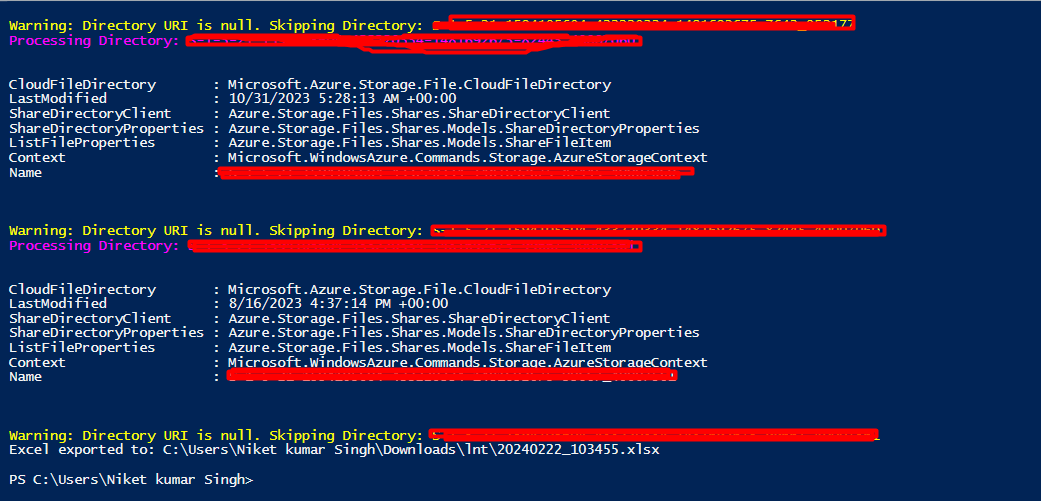
I would appreciate your assistance in modifying the script to include the creation date and last modified date for both directories and files. Additionally, I intend to export this information to an Excel file.
Thank you in advance for your help!
