Hi Vignesh,
The address space overlap is not allowed due to the potential for IP address conflicts to establish the peering communication.
You didn't share your address spaces, so I'm going try to explain how it might be overlapping:
- The address space you will have available is determined by the network mask you choose (e.g /16, /24)
- If you have an address space that is /24, the addresses available will be only from 1-254 (e.g 192.168.1.1 to 192.168.1.254), and only at the last part of the address
- If you have an address space that is /16, the addresses available from 1-254 in the last two part of the address (e.g 192.168.1.1 to 192.168.254.254)
Imagining a scenario that you have the following address spaces:
- 192.168.1.0/24 (VNET1)
- 192.168.5.0/16 (VNET2)
The address space from VNET2 is overlapping VNET1, because VNET2 also has the option to have 192.168.1.0 addresses which conflicts with VNET1
I'd recommend you to check IP Calculator, and check where is the overlapping happening
Once you determine that, then you can follow this steps
- In the search box at the top of the Azure portal, enter virtual networks. Select Virtual networks from the search results.
- From the list of virtual networks, select the virtual network to modify.
- Under Settings, select Address space.
- On the Address space page, change the address range prefix per your requirements, and select Save.
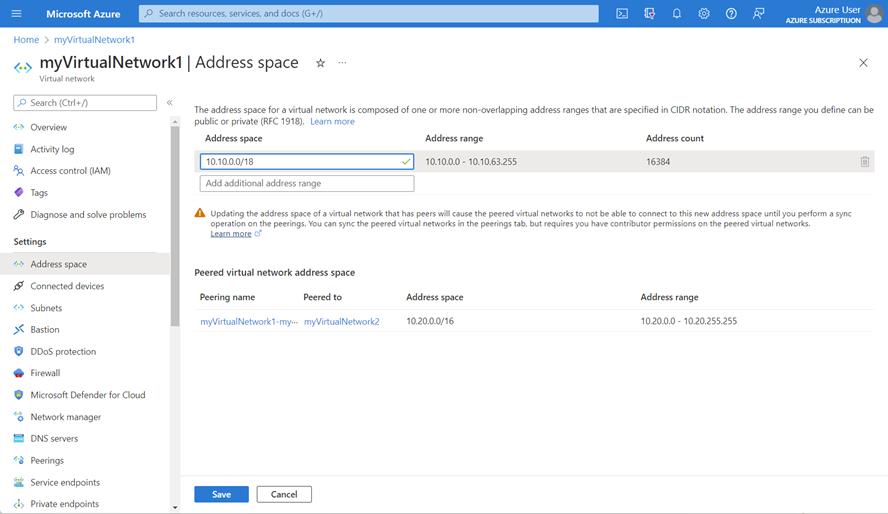
- Under Settings, select Peerings and select the checkbox for the peering that you want to sync.
- Select Sync from the taskbar.
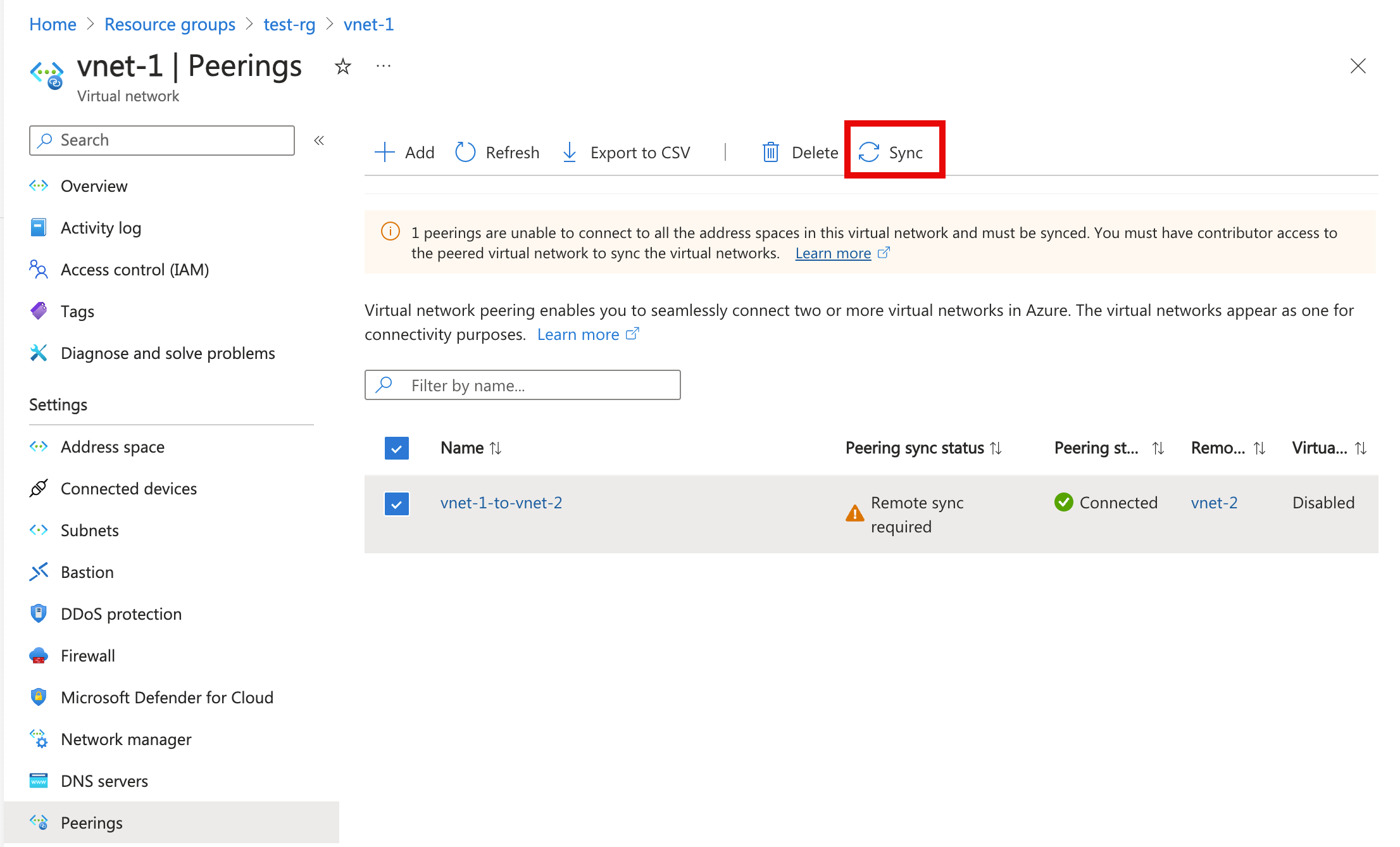
- Select the name of the other peered virtual network under Peer.
- Under Settings for the peered virtual network, select Address space and verify that the address space listed has been updated.
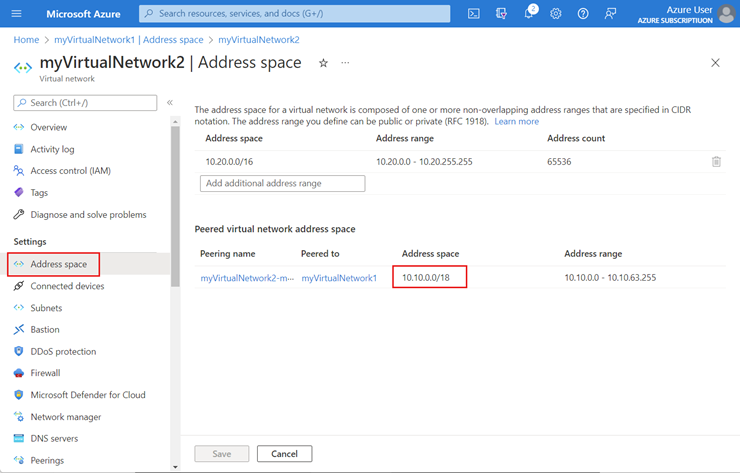
When you update the address space for a virtual network, you need to sync the virtual network peer for each remote peered virtual network. We recommend that you run sync after every resize address space operation instead of performing multiple resizing operations and then running the sync operation.

