
Control Panel\Hardware\Power Options\Edit Plan Settings
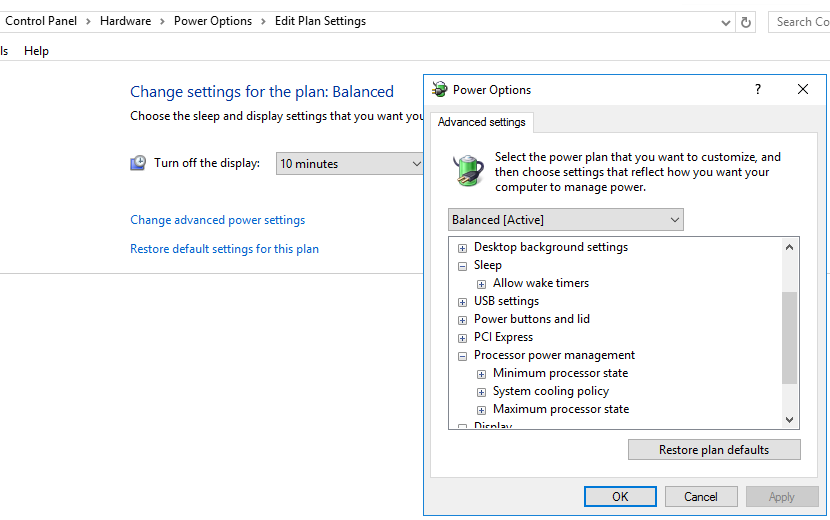
--please don't forget to Accept as answer if the reply is helpful--
This browser is no longer supported.
Upgrade to Microsoft Edge to take advantage of the latest features, security updates, and technical support.
HI Team,
I am unable to find the sleep option in Windows 2016 server, this is a Physical PC with 2016 OS installed. Please let me know the steps for the same.
I need the sleep option to be set to never. please help me.
Thanks,
Vedanth

Control Panel\Hardware\Power Options\Edit Plan Settings
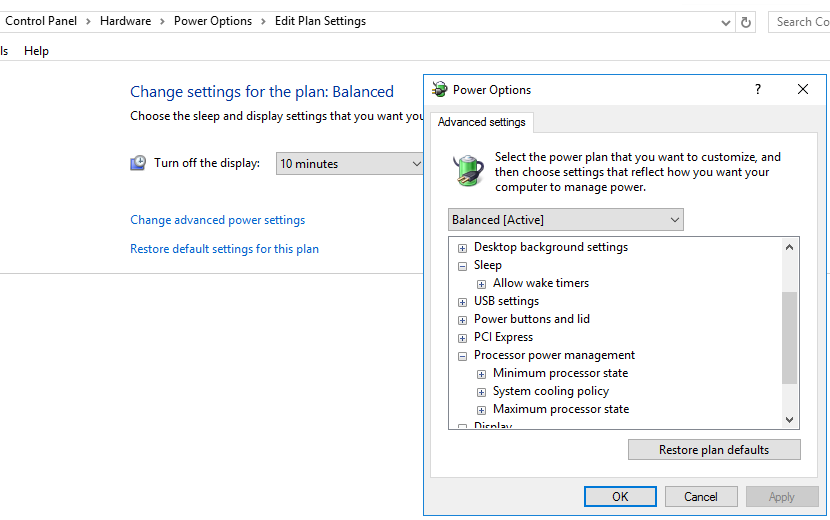
--please don't forget to Accept as answer if the reply is helpful--
Ok Thanks Patrick. How do i set it to never because i am unable to find "Put the computer to sleep" option.
Might try restore defaults. A windows server OS does not sleep by default. I'd also check the hardware has support here and with manufacturer.
https://www.windowsservercatalog.com/
--please don't forget to Accept as answer if the reply is helpful--

@Anonymous
Hi,
You could try the following methods:
Open the command prompt by pressing Window+R and then type cmd in the Run command window.
Then type the below command to see various command available related to hibernate:
POWERCFG /H /?
Now to enable hibernate type the below command in the command prompt.
POWERCFG /HIBERNATE ON
o check this, go to Start -> Settings. Then click on System, click on Power & Sleep and then click on “Additional power settings”.
Then select, “Choose what closing the lid does”.
Similarly, if you want to disable hibernate in windows server 2016, run the below command in the same command prompt.
POWERCFG /HIBERNATE OFF
Hope above information can help you.
============================================
If the Answer is helpful, please click "Accept Answer" and upvote it.
Note: Please follow the steps in our documentation to enable e-mail notifications if you want to receive the related email notification for this thread.