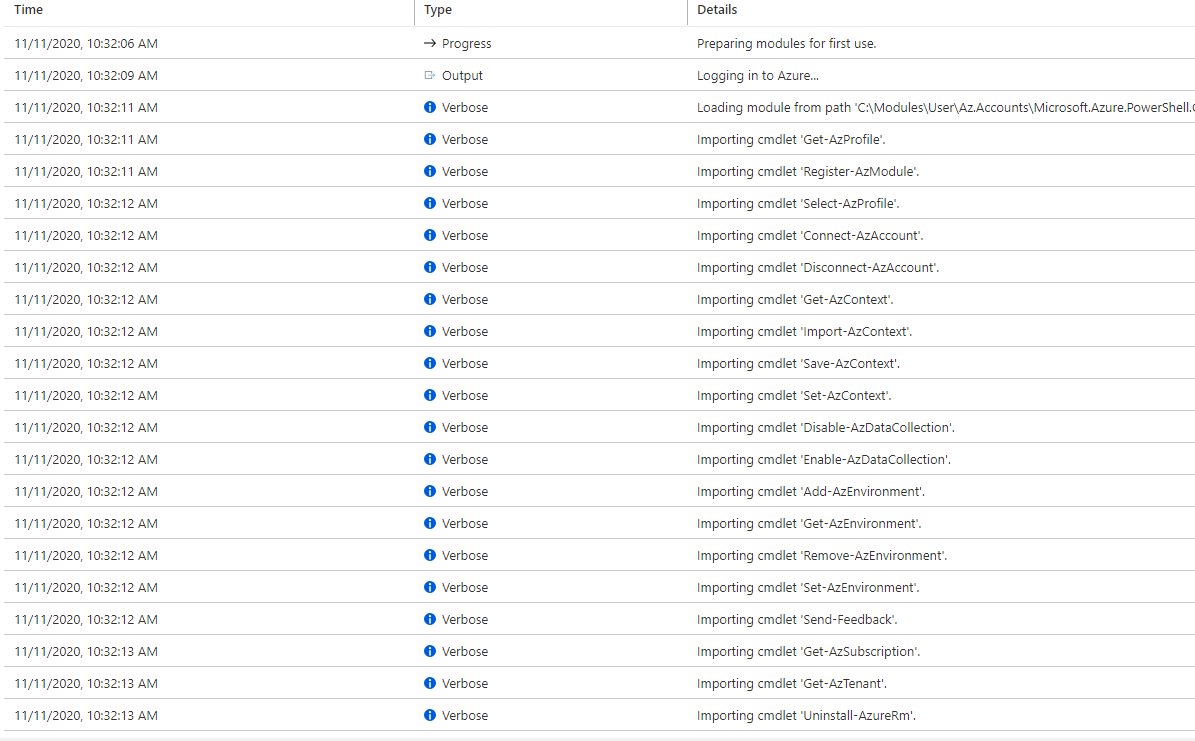Hi @Bombbe ,
I was able to reproduce your experience. As explained in this Azure document, Verbose information is written to job history only if verbose logging is turned on for the runbook. For illustration, check highlighted part of the below screenshot1. Turn off the verbose logging and then you will get rid of the verbose information.
- Screenshot-1:

- All logs with verbose logging turned on:
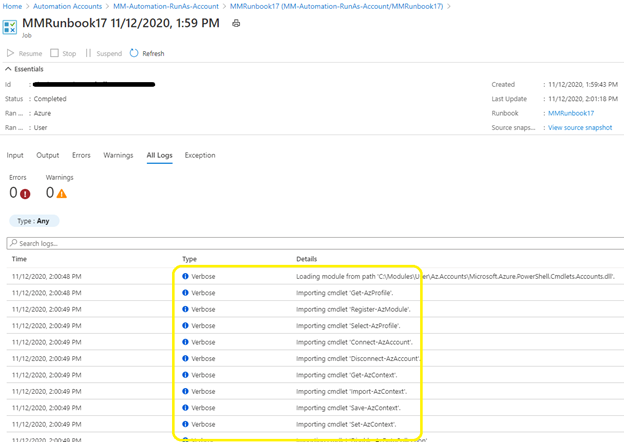
- All logs with verbose logging turned off:
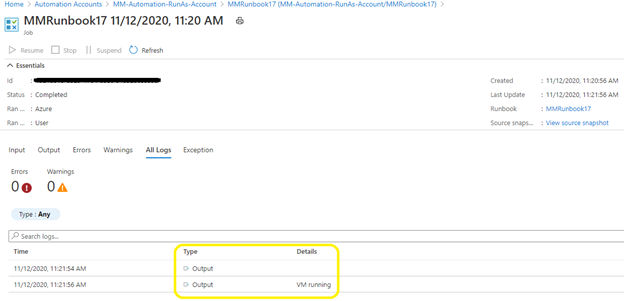
- Published runbook executed to see above output: $ServicePrincipalConnection = Get-AutomationConnection -Name 'AzureRunAsConnection'
Add-AzAccount -ServicePrincipal -TenantId $ServicePrincipalConnection.TenantId -ApplicationId $ServicePrincipalConnection.ApplicationId -CertificateThumbprint $ServicePrincipalConnection.CertificateThumbprint
$rgname ="Management_Migration-Resources"
$vmname ="MM-VM-Win-2019"
(Get-AzVM -ResourceGroupName $rgname -Name $vmname -Status).Statuses.DisplayStatus[-1]

- Note: To try above runbook, make sure you replace value of $rgname and $vmname with your resource group name and virtual machine name as appropriate.