Hello,
Two weeks ago I updated windows 11 on my old laptop. This update somehow corrupted windows and my hard drive. To fix this issue, I reinstalled windows on my laptop and replaced the hard drive.
Now the computer boots up and everything appears to be in working order. Before the update, I was signed in with an old school related Microsoft account that had bitlocker device encryption enabled. I no longer want to use this old school account because I am no longer attending the school, so I would like to sign in with my personal Microsoft account on my laptop.
However, I noticed two weird things. First, bitlocker device encryption is still enabled on my laptop, even though it has been setup with a local Windows account (I am not signed in), which I though was not possible. I assume this bitlocker encryption carried over from my previous windows account, but I am honestly not sure.
I am also unsure if the bitlocker pass key for the bitlocker currently on my laptop is the same as the previous bitlocker key linked to my old school account. Is there a way to check this?
Second, my old laptop is still listed under my school Microsoft account in the "Devices" section. It says this laptop has been inactive for two weeks, which I believe indicates this school Microsoft account is no longer linked to my laptop, but then I don't know how or why bitlocker device encryption carried over. 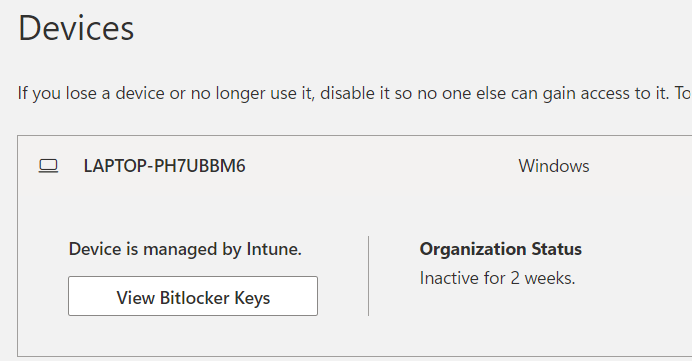
My main question is, is it safe to disable bitlocker device encryption on my laptop with my local Microsoft account like so:
... and then sign in to my personal Microsoft account? From there I can choose to re-enable bitlocker device encryption, but if I do this, will the new pass key be sent to my personal Microsoft account or my old-school account? Basically I want to ensure this laptop is no longer connected to my old-school Microsoft account.
Thanks for any help you can provide.

