Okay, there is a good chance that the .pem file has the private key. What you can do is convert the .crt and .pem file to a .pfx file, using openssl (free download). You need to download and install OpenSSL, next click Start -- Win64 OpenSSL Command prompt, and then use command similar to below to do the conversion:
openssl pkcs12 -inkey yourkey.pem -in yourcert.crt -export -out yourcert.pfx
Once you successfully have the .pfx file using above command, then you can import into Local Computer\Personal store. To do this, RDP to VM, copy the .pfx file into the VM if you haven't already, right-click on start button and choose Run, then enter certlm.msc
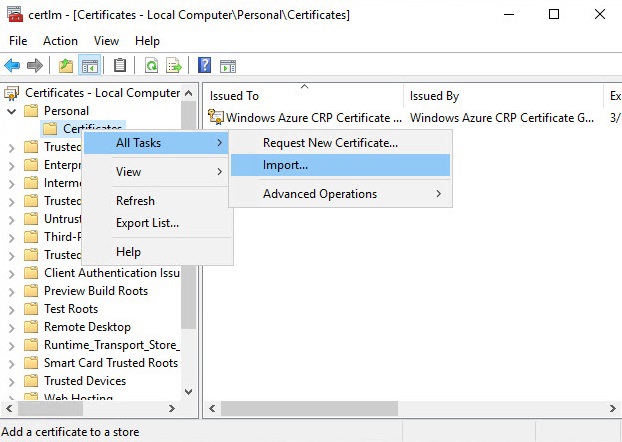
In left pane, navigate to Certificates - Local Computer\Personal\Certificates, right-click on Certificates and choose All Tasks - Import, select your .pfx file, enter password (if you assigned one to the file), etc., to finish the wizard. After you import you should see the certificate in the list, and if you double-click on it you should see "You have a private key that corresponds to this certificate" at the bottom.
The final step is to open IIS Manager, in left hand pane navigate to <servername> -- Sites -- Default Web Site, next in right pane click Bindings...
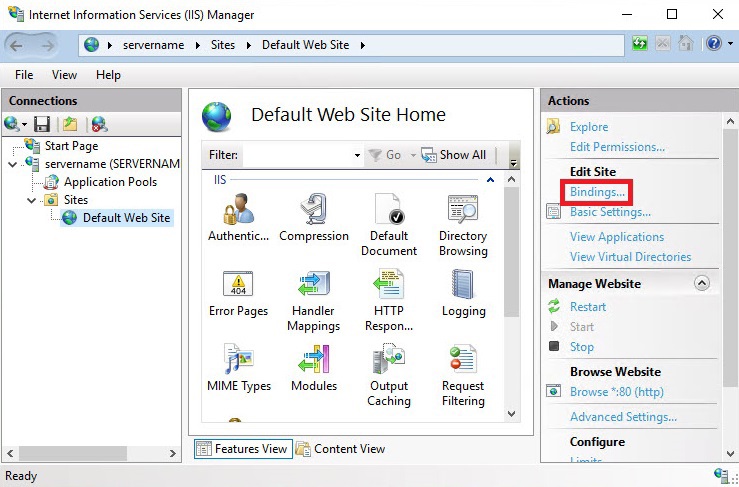
Once the Site Bindings window is displayed, you should see the existing https binding. Click on that and then click Edit... button. At the bottom of the window you should see SSL certificate dropdown and you should be able to select your new certificate (the one you imported above) and click OK to save the change.
NOTE: The above is assuming that things are mostly default in your IIS Manager. If you have multiple web sites then you may need to adapt and edit a different site instead of Default Web Site based on what you find. If you get to a certain point and you are unsure, go ahead and add a comment with the details of what you are seeing and I'll explain how you should proceed.
