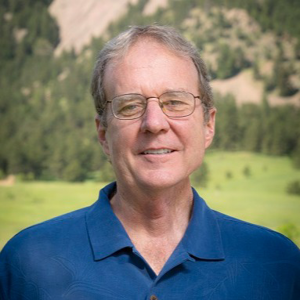Hi David Thielen •,
Welcome to Microsoft Q&A forum.
As I understand, you want to know how you can turn off CEIP service on Azure SQL Database.
The Customer Experience Improvement Program is a program designed to help Microsoft improve its products over time. This program collects information about computer hardware and how people use our product, without interrupting the users in their tasks at the computer. The information that is collected helps Microsoft identify which features to improve. In this document we will cover how to opt-in or out of CEIP for SQL Server Data Tools (SSDT) for Visual Studio 2017, Visual Studio 2015, and Visual Studio 2013. For information on opting out of CEIP for SQL Server, see Turning local audit off for SQL Server.
SSDT for Visual Studio 2017 is the data modeling tool that ships with SQL Server 2017. It uses the CEIP options that are built into Visual Studio 2017. You can learn more about how to submit feedback through CEIP in Visual Studio 2017 from this help document from Visual Studio.
For preview versions of SQL Server 2017, CEIP is turned on by default. You can turn it off, or back on again, by following the instructions below.
In Visual Studio (applies to full language installations of Visual Studio 2017)
If you run SSDT Setup on a computer that already has Visual Studio, only the SQL Server and Business Intelligence project templates are added. For this scenario, customer feedback options that Visual Studio provides can be used to opt in or out of CEIP.
Start Visual Studio.
From the Help menu, select Send Feedback > Settings.
To turn CEIP off, click No, I would not like to participate, and then click OK.
To turn CEIP on, click Yes, I am willing to participate, and then click OK.
Use a registry-based policy or Group Policy
If you run SSDT Setup on a computer that does not have Visual Studio 2017, only the Visual Studio Shell is installed. The shell doesn't provide customer feedback options. In this case, a registry update is the only option for configuring CEIP
Enterprise customers may construct Group Policy to opt in or out by setting a registry-based policy for SQL Server 2017.
The relevant registry key and settings are as follows:
- 64-bit OS, Key = HKEY_LOCAL_MACHINE\SOFTWARE\Wow6432Node\Microsoft\VSCommon\15.0\SQM
- 32-bit OS, Key = HKEY_LOCAL_MACHINE\SOFTWARE\Microsoft\VSCommon\15.0\SQM
When Group Policy is enabled, Key = HKEY_LOCAL_MACHINE\Software\Policies\Microsoft\VisualStudio\SQM
Entry = OptIn
Value = (DWORD)
- 0 is opted out (turn off the VSCEIP)
- 1 is opted in (turn on the VSCEIP)SSDT for Visual Studio 2017 is the data modeling tool that ships with SQL Server 2017. It uses the CEIP options that are built into Visual Studio 2017. You can learn more about how to submit feedback through CEIP in Visual Studio 2017 from this help document from Visual Studio. For preview versions of SQL Server 2017, CEIP is turned on by default. You can turn it off, or back on again, by following the instructions below. In Visual Studio (applies to full language installations of Visual Studio 2017) If you run SSDT Setup on a computer that already has Visual Studio, only the SQL Server and Business Intelligence project templates are added. For this scenario, customer feedback options that Visual Studio provides can be used to opt in or out of CEIP.
- Start Visual Studio.
- From the Help menu, select Send Feedback > Settings.
- To turn CEIP off, click No, I would not like to participate, and then click OK. To turn CEIP on, click Yes, I am willing to participate, and then click OK.
Use a registry-based policy or Group Policy If you run SSDT Setup on a computer that does not have Visual Studio 2017, only the Visual Studio Shell is installed. The shell doesn't provide customer feedback options. In this case, a registry update is the only option for configuring CEIP Enterprise customers may construct Group Policy to opt in or out by setting a registry-based policy for SQL Server 2017. The relevant registry key and settings are as follows: 64-bit OS, Key = HKEY_LOCAL_MACHINE\SOFTWARE\Wow6432Node\Microsoft\VSCommon\15.0\SQM 32-bit OS, Key = HKEY_LOCAL_MACHINE\SOFTWARE\Microsoft\VSCommon\15.0\SQM When Group Policy is enabled, Key = HKEY_LOCAL_MACHINE\Software\Policies\Microsoft\VisualStudio\SQM Entry = OptIn Value = (DWORD) 0 is opted out (turn off the VSCEIP) 1 is opted in (turn on the VSCEIP)
Caution:
Incorrectly editing the registry may severely damage your system. Before making changes to the registry, you should back up any valued data on the computer. You can also use the Last Known Good Configuration startup option if you encounter problems after manual changes have been applied.
Refer: https://learn.microsoft.com/en-us/sql/sql-server/usage-and-diagnostic-data-configuration-for-sql-server-tools?view=sql-server-ver16
Hope this helps. Let us know if you have more queries.
Thanks