How to disable the Windows “standard dictionary” referenced in: Settings / Privacy / Inking & Typing Personalization.
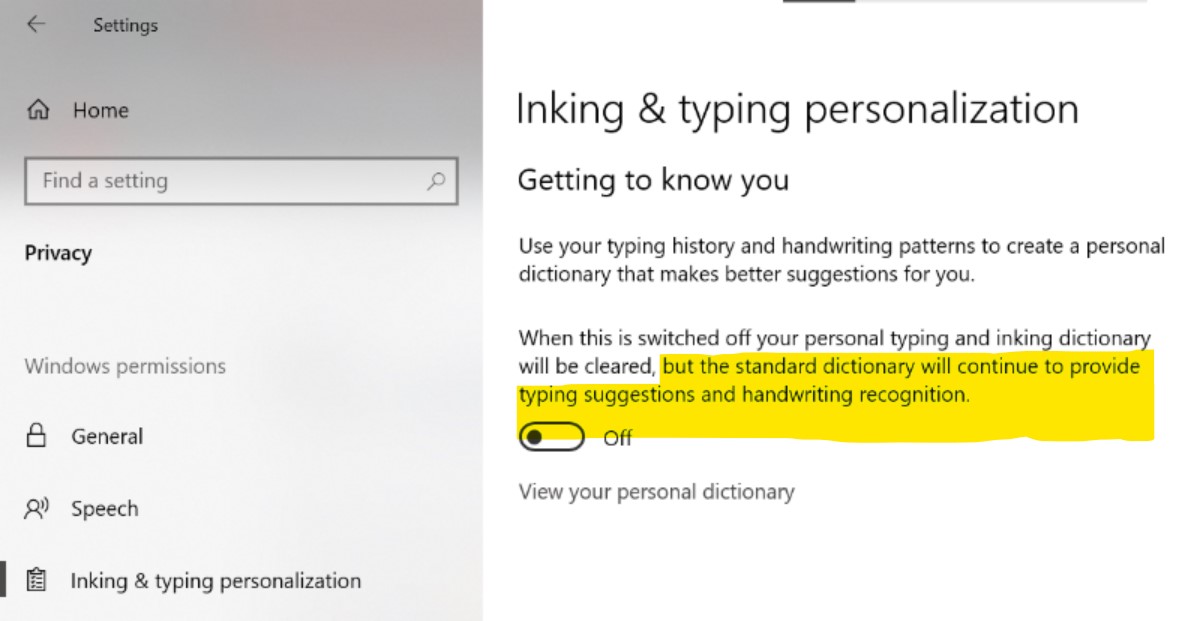
Literary in the configuration panel says: “…but the standard dictionary will continue to provide typing suggestions and handwriting recognition”.
Just what I need, is to turn off this typing suggestions and handwriting recognition.
I can't work in apps like “Living Writer” or “WhatsApp Desktop” because it underlines all the words in red.
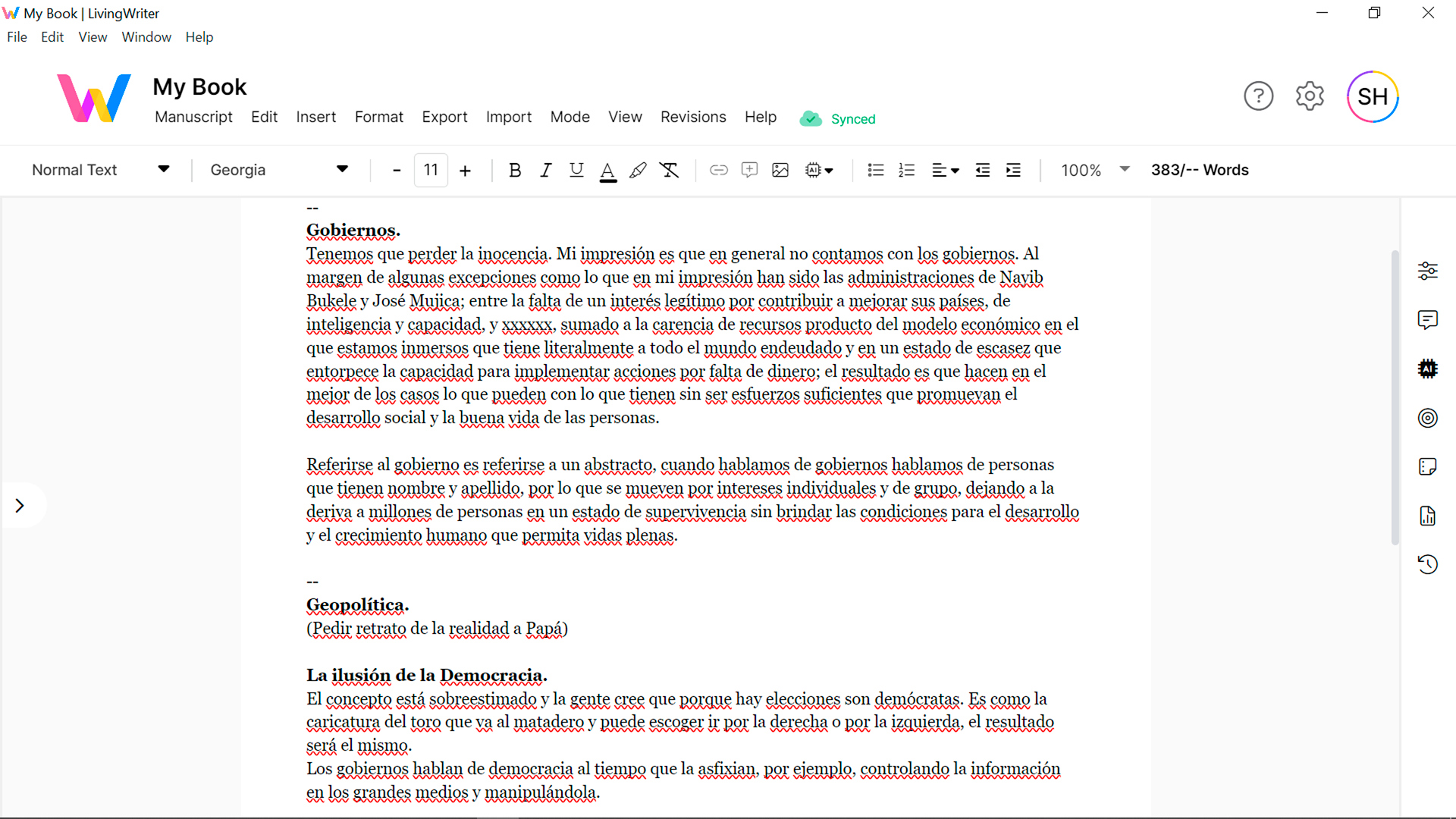
This has nothing to do with turning off the “autocorrect misspelled words” and “Highlight misspelled words” options found in: Settings / Devices / Typing / Spelling. These options are already turned off.
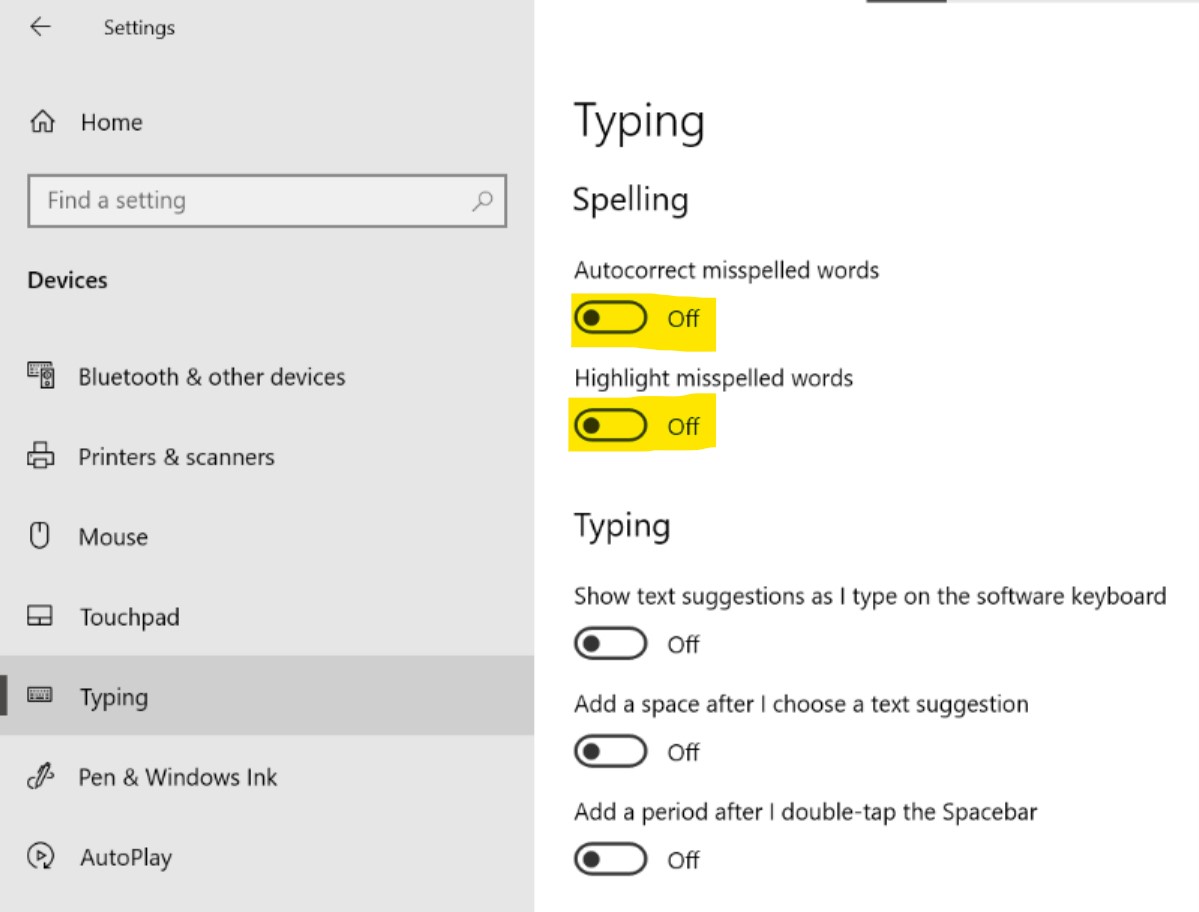
It also has nothing to do with the Microsoft Office spell checker or Word Office, I also have it disabled.
Thank you for your help and prompt response.
