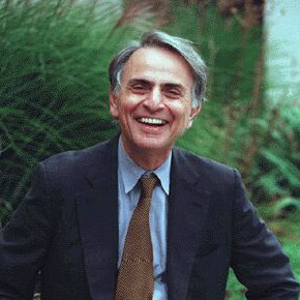Hello
Windows Security in Windows 11 provides a Memory Integrity feature that enhances security by protecting core processes from malicious software. However, this feature can sometimes cause inconvenience, especially when it displays warnings to end users. To address this, you have a few options:
Automatically Dismiss the Warning:
You can configure Windows Security to automatically dismiss the Memory Integrity warning on all your devices without requiring manual intervention by users.
Here’s how to do it:
Open Windows Security.
Click on Device security in the left pane.
Under Core isolation, click on Core isolation details.
Toggle the Memory integrity switch to Off.
By turning off Memory Integrity, the warning will no longer appear for your users.
Registry Modification:
If you want to proactively dismiss the warning without user interaction, you can set a registry value.
Open the Registry Editor (regedit.exe).
Navigate to the following key:
HKEY_LOCAL_MACHINE\SOFTWARE\Microsoft\Windows Security Health\State
Create a new DWORD value named Hardware_HVCI_Off and set its value to 0.
Restart the affected devices for the change to take effect.
Group Policy or Intune:
If you manage your devices using Group Policy or Microsoft Intune, you can configure the Memory Integrity setting centrally.
Refer to the appropriate documentation for your management solution to find the relevant policy or configuration option.
By implementing one of these approaches, you can ensure that the warning is dismissed across your 7000+ machines without requiring manual user intervention.