Hi Rice,
Thanks for posting your question in the Microsoft Q&A forum.
In Azure App Service, files created dynamically by your application are not stored directly in the file system of the App Service. Instead, Azure App Service provides a temporary storage mechanism for files created during application runtime.
it means that the file is being served by your application from the temporary storage provided by Azure App Service, not from the file system.
If you need to persist files permanently, you should consider using Azure Storage services such as Blob Storage, File Storage, or Azure SQL Database, depending on your specific requirements.
Please don't forget to close up the thread here by upvoting and accept it as an answer if it is helpful

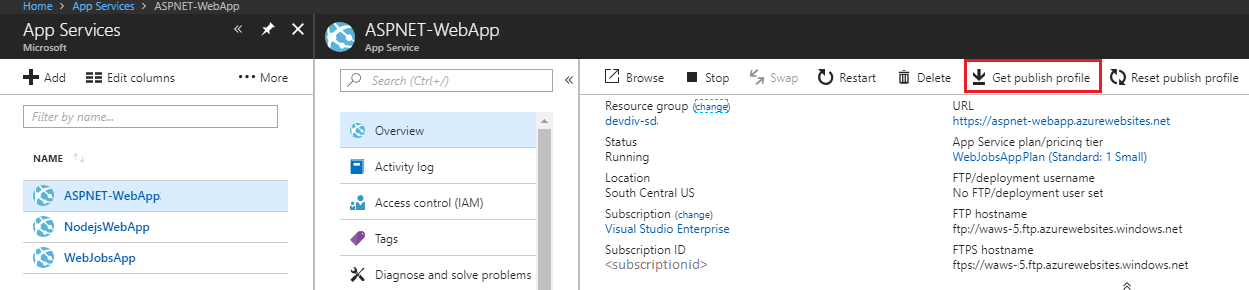 A file with a .publishsettings file extension has been generated in the location where you saved it. This is a XML file with all the information like Server Name, Username, Password The following code shows a partial example of the file (in a more readable formatting).
A file with a .publishsettings file extension has been generated in the location where you saved it. This is a XML file with all the information like Server Name, Username, Password The following code shows a partial example of the file (in a more readable formatting).