Hello
You can follow the steps below to troubleshoot:
Go to Start and type WinDbg (x86).
Right-click on WinDbg tool and select Run as administrator.
Go to File and click on Open Crash Dump from the menu.
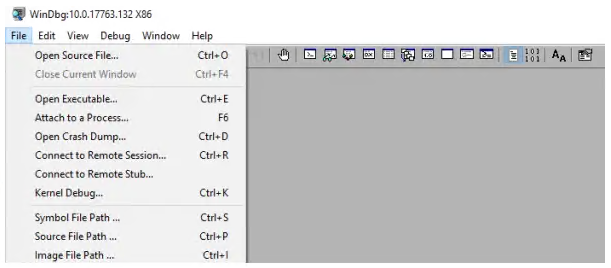
Navigate to the path C:\Windows\Minidump and click Minidump folder.
In the Minidump folder, click the dmp file you want to open.
WinDbg will now analyze the file and Wait till the Debuggee not connected disappears at the bottom of the window.
Click on !analyze -v in the command prompt and wait till the analyze is complete.
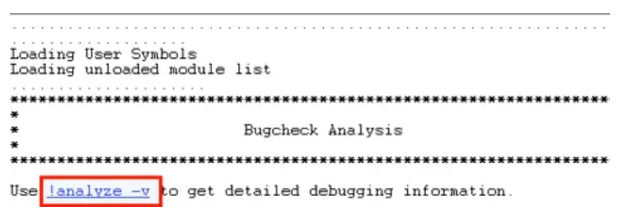
You can also post your analysis results here to help with the analysis.
