The issue here is with type of subscription and in some subscriptions, the RESOURCE_PROVIDER="Microsoft.MachineLearningServices" may not be registered. While we can provide instructions to help users attempt to register the resource provider, it is important to note that certain subscriptions may have restrictions preventing users from updating the resource registration themselves.
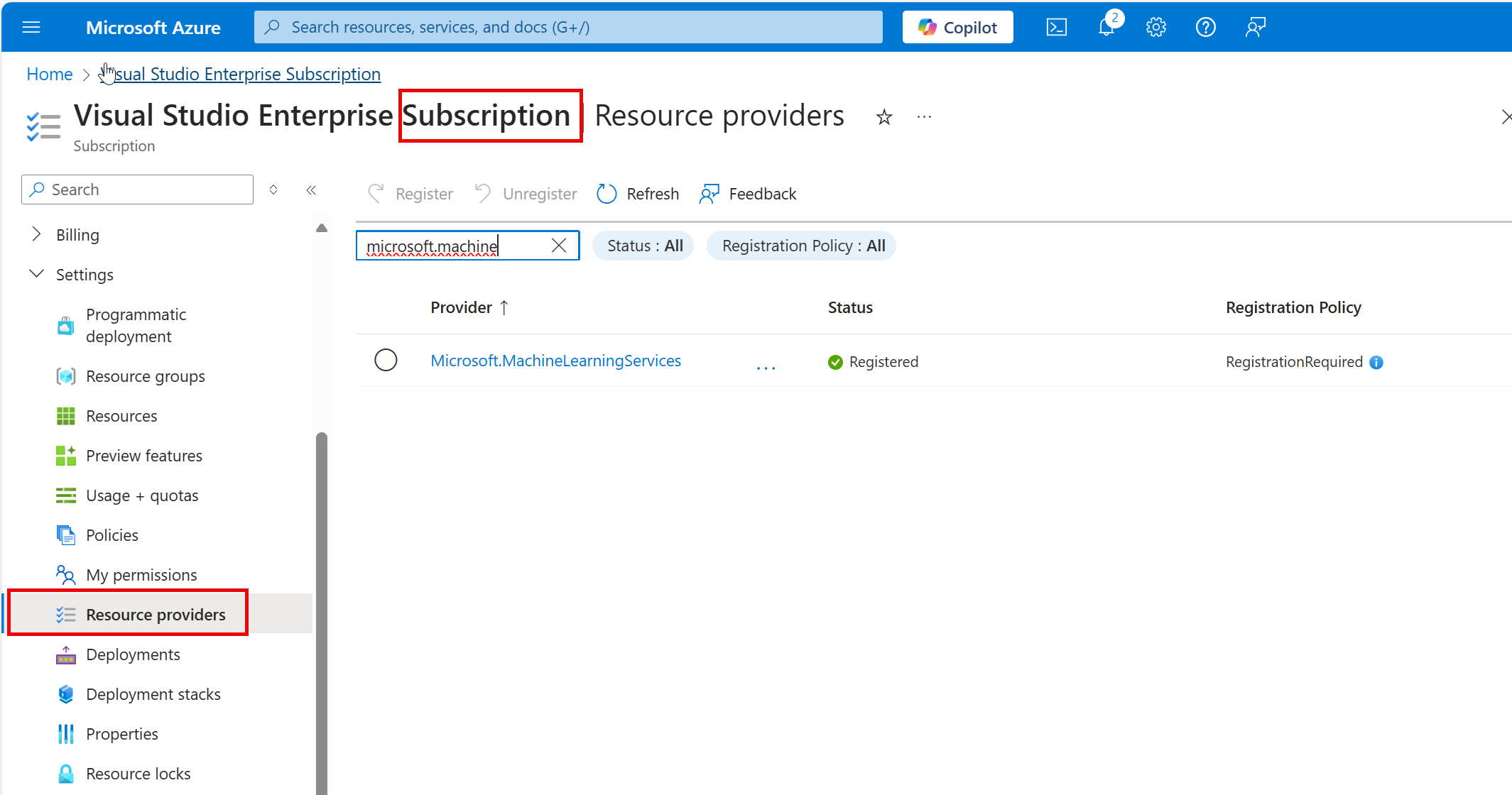
This issue appears to be related specifically to Azure Machine Learning Services rather than an error in the lab instructions. To address this, we reached out to the content author, who confirmed that they will include a note in the instructions advising users to try deploying their endpoint on different virtual machines (VMs) if one is not available. Additionally, another potential solution is for users to select an alternative VM, as this may resolve the issue.
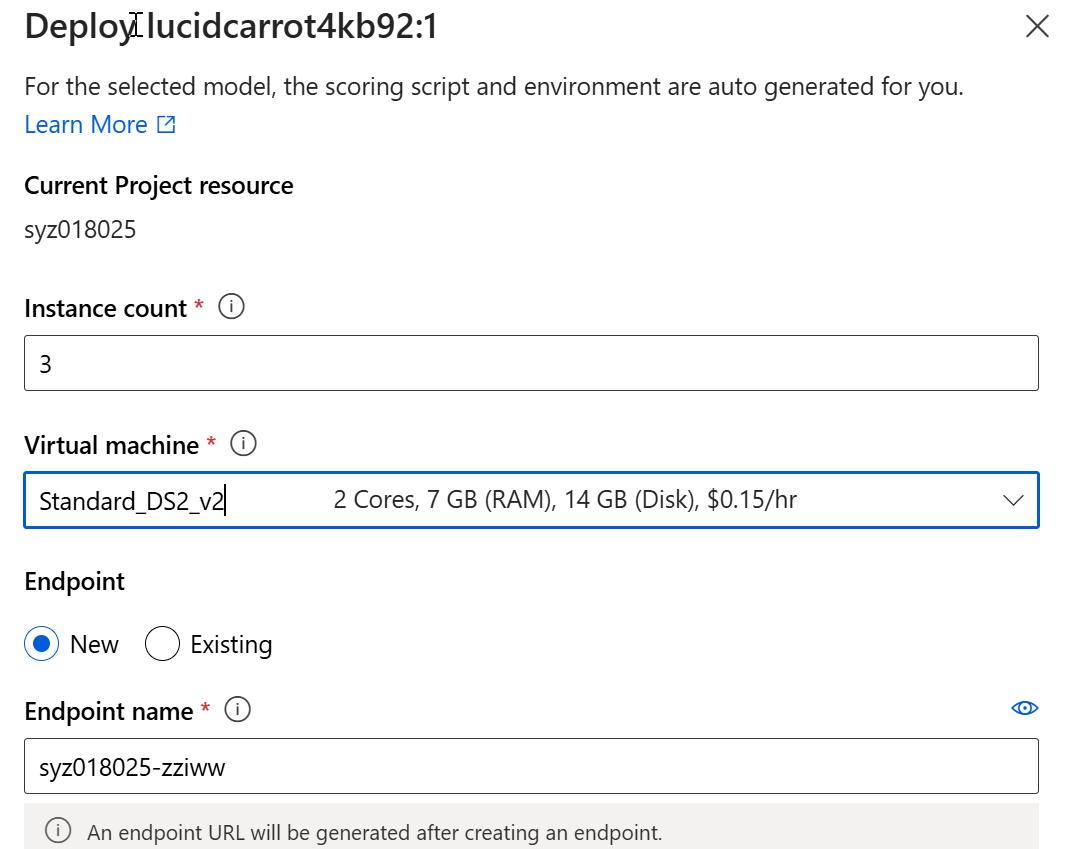
But in some cases, the above solution is also not worked because the issue is a product issue / issue with the individual's subscription, and recommend you open a support ticket with Azure ML.
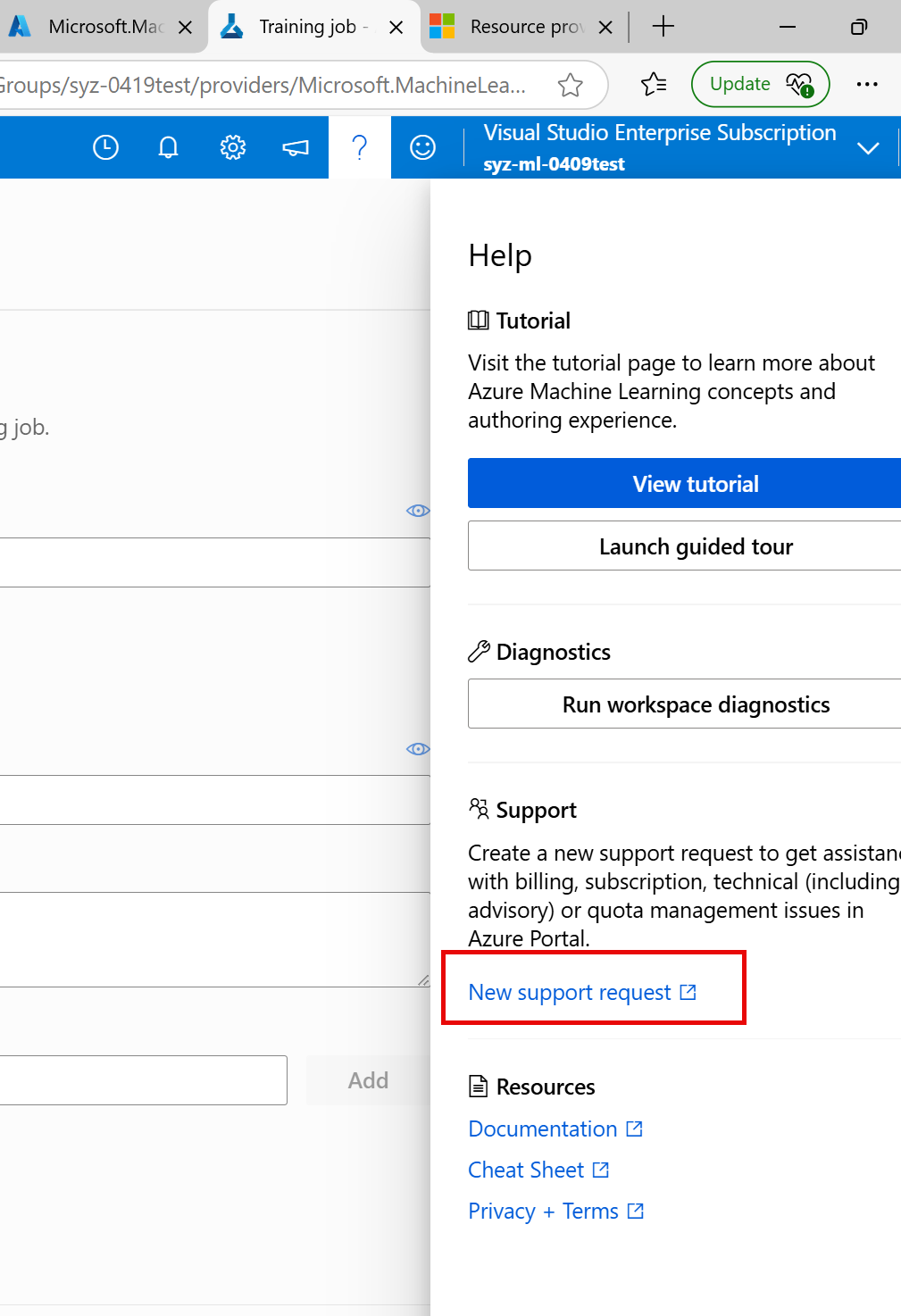
If the information is helpful, please Accept Answer & Upvote so that it would be helpful to other community members.

