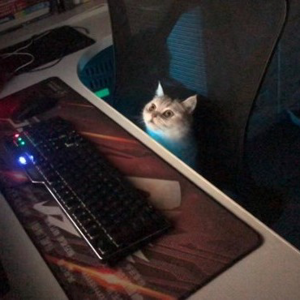Hi @杨岑 ,
Welcome to Microsoft Q&A!
The path of your Source lacks Assets.
<Image Source="ms-appx:///Assets/Images/code.png"/>
And if the theme changes, the image will not take effect immediately. The image source can only be changed when the app is started, not while it's running. If you want to automatically change the image when UWP runs, it is recommended to use Themeresource.
<Grid>
<Grid.Resources>
<ResourceDictionary>
<ResourceDictionary.ThemeDictionaries>
<ResourceDictionary x:Key="Light">
<ImageSource x:Key="Logo">/Assets/Images/contrast-standard/theme-light/logo.png</ImageSource>
</ResourceDictionary>
<ResourceDictionary x:Key="Dark">
<ImageSource x:Key="Logo">/Assets/Images/contrast-standard/theme-dark/logo.png</ImageSource>
</ResourceDictionary>
</ResourceDictionary.ThemeDictionaries>
</ResourceDictionary>
</Grid.Resources>
<StackPanel>
<Image Source="{ThemeResource Logo}" Height="500" Width="500"/>
</StackPanel>
</Grid>
Thank you.
If the answer is the right solution, please click "Accept Answer" and kindly upvote it. If you have extra questions about this answer, please click "Comment".
Note: Please follow the steps in our documentation to enable e-mail notifications if you want to receive the related email notification for this thread.