Thanks for reaching out to us, you can call the API but you need to upload the data from Azure OpenAI studio, do you mean you want to import the data from API as well?
The steps are as below -
Add your data using Azure OpenAI Studio
Tip
You can use the Azure Developer CLI to programmatically create the resources needed for Azure OpenAI On Your Data
Navigate to Azure OpenAI Studio and sign-in with credentials that have access to your Azure OpenAI resource. During or after the sign-in workflow, select the appropriate directory, Azure subscription, and Azure OpenAI resource.
- Select the Bring your own data tile
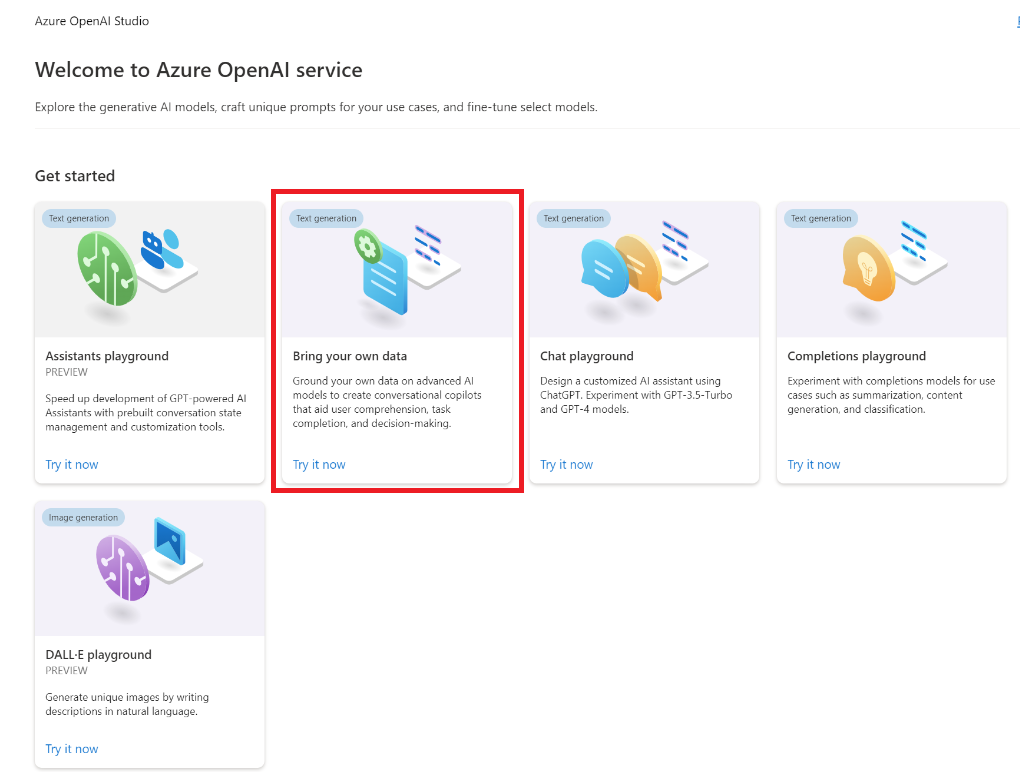
- In the pane that appears, select Upload files (preview) under Select data source. Azure OpenAI needs both a storage resource and a search resource to access and index your data. Tip See the following resource for more information: Data source options supported file types and formats For documents and datasets with long text, we recommend using the available data preparation script.
- For Azure OpenAI to access your storage account, you will need to turn on Cross-origin resource sharing (CORS). If CORS isn't already turned on for the Azure Blob Storage resource, select Turn on CORS.
- Select your Azure AI Search resource, and select the acknowledgment that connecting it will incur usage on your account. Then select Next.
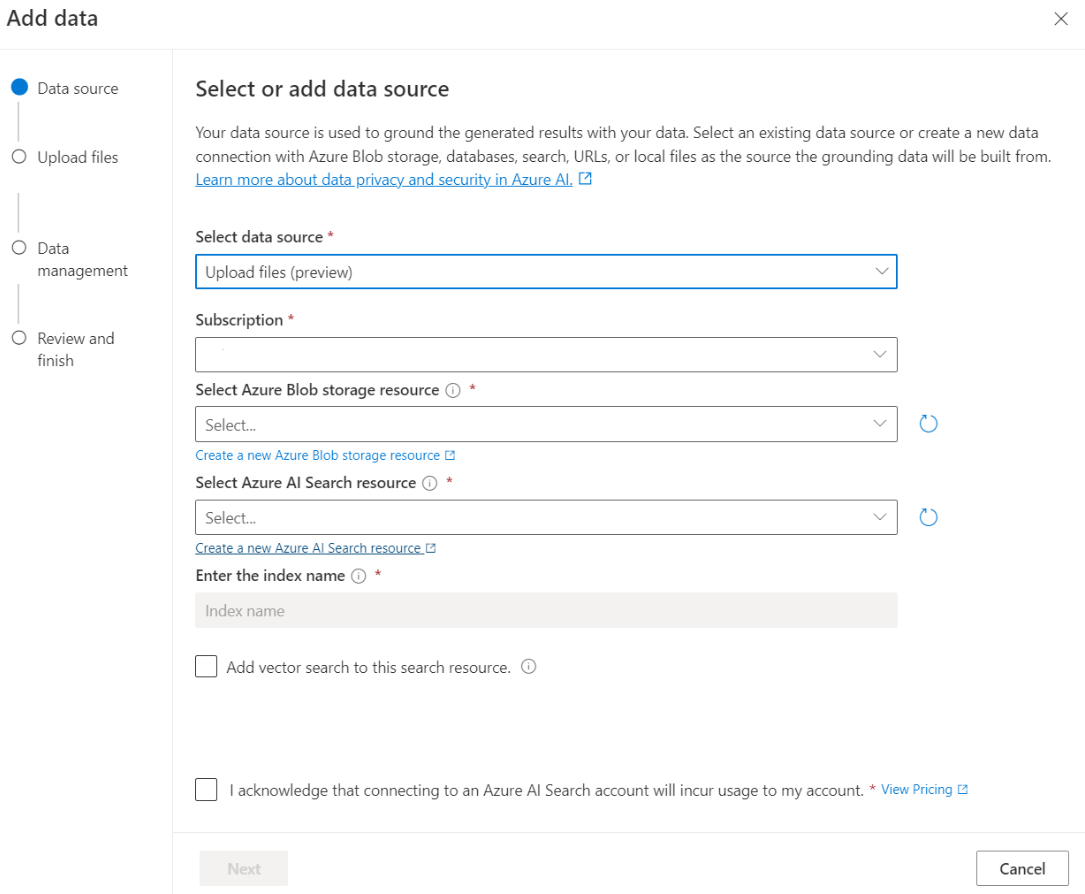
- On the Upload files pane, select Browse for a file and select the files you downloaded from the prerequisites section, or your own data. Then select Upload files. Then select Next.
- On the Data management pane, you can choose whether to enable semantic search or vector search for your index. Important Semantic search and vector search are subject to additional pricing. You need to choose Basic or higher SKU to enable semantic search or vector search. See pricing tier difference and service limits for more information. To help improve the quality of the information retrieval and model response, we recommend enabling semantic search for the following data source languages: English, French, Spanish, Portuguese, Italian, Germany, Chinese(Zh), Japanese, Korean, Russian, and Arabic.
- Review the details you entered, and select Save and close. You can now chat with the model and it will use information from your data to construct the response.
I hope this helps.
Regards,
Yutong
-Please kindly accept the answer if you feel helpful to support the community, thanks a lot.