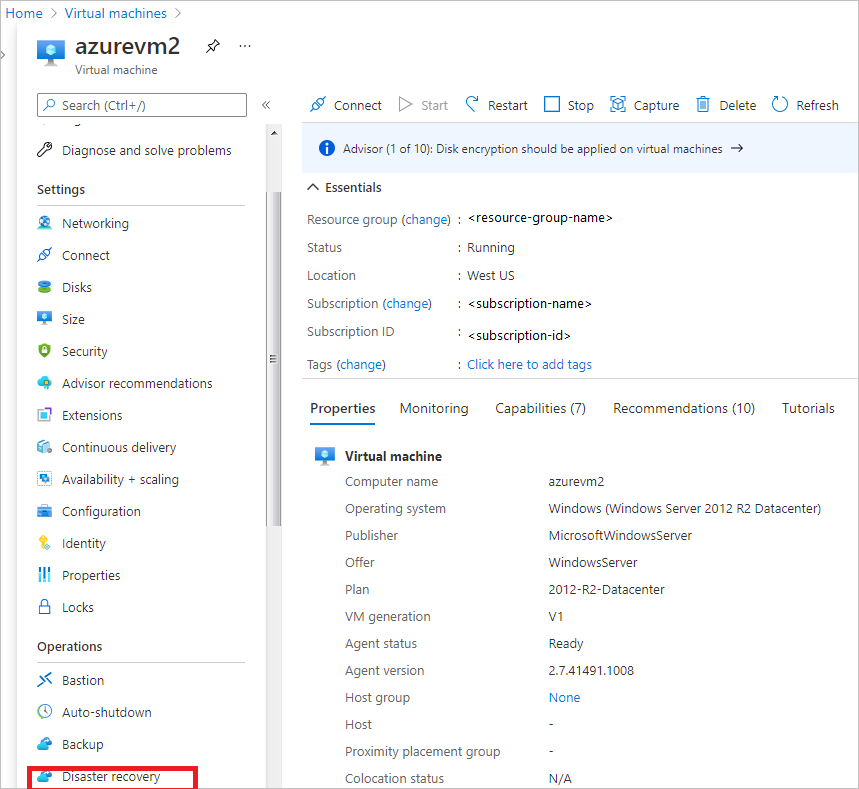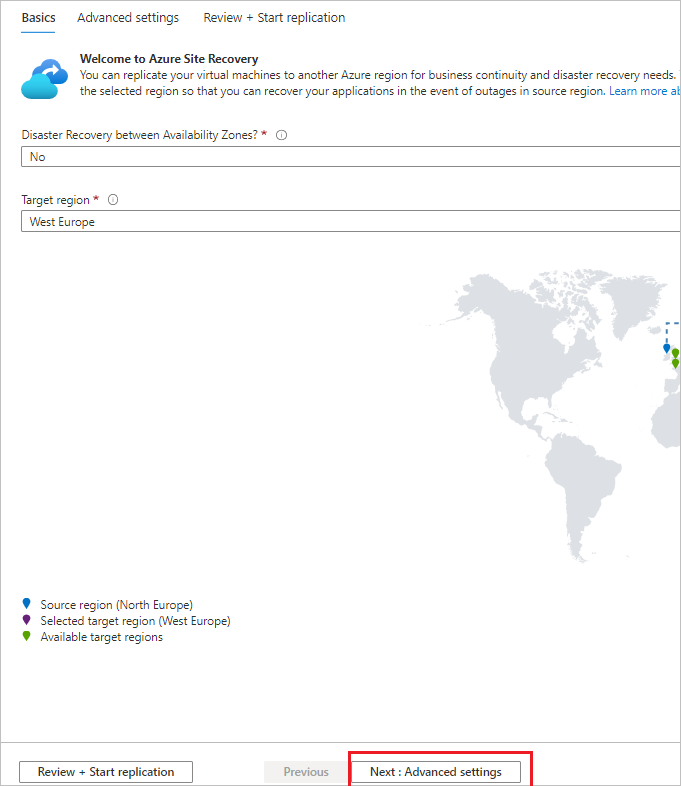Hello @Gabriel Moraes Thank you for posting your question. Happy to help!
Your question - Would it be possible to enable Azure Disaster Recovery on an Ubuntu Linux VM?
YES, it possible to enable Azure Disaster Recovery on an Ubuntu Linux VM.
Refer to the support matrix page: https://learn.microsoft.com/en-us/azure/site-recovery/azure-to-azure-support-matrix#supported-ubuntu-kernel-versions-for-azure-virtual-machines
Here are the detailed steps to set up disaster recovery for a Linux Ubuntu 22.04 virtual machine:
- Create a Recovery Services vault in the Azure portal:
- In the Azure portal, click on + Create a resource.
- Search for Recovery Services vault and click on Create.
- Enter a name for the vault, select the subscription, resource group, and region.
- Click on Review + create and then click on Create.
- Create a Site Recovery resource in the Recovery Services vault:
- In the Recovery Services vault, click on Site Recovery.
- Click on + Prepare infrastructure and then click on Source.
- Select Azure as the source and click on OK.
- Click on + Create and link and then select the virtual machine that you want to protect.
- Click on OK and then click on + Target.
- Select Azure as the target and click on OK.
- Click on + Create target and then select the subscription, resource group, and region for the target.
- Click on OK and then click on Create.
- Create a replication policy for the virtual machine:
- In the Recovery Services vault, click on Site Recovery.
- Click on + Replication policy and then enter a name for the policy.
- Select the RPO (Recovery Point Objective) value and the retention period.
- Click on OK.
- Enable replication for the virtual machine:
- In the Recovery Services vault, click on Site Recovery.
- Click on the virtual machine that you want to protect.
- Click on + Enable replication and then select the replication policy that you created.
- Select the target region and the target virtual network.
- Click on OK.
Please refer to a similar discussion here - https://learn.microsoft.com/en-us/answers/questions/633577/azure-site-recovery-unsupported-ubuntu-kernel
Hope this helps. Please feel free to reply if you have any questions or need further assistance.
If the response helped, do "Accept Answer" and up-vote it