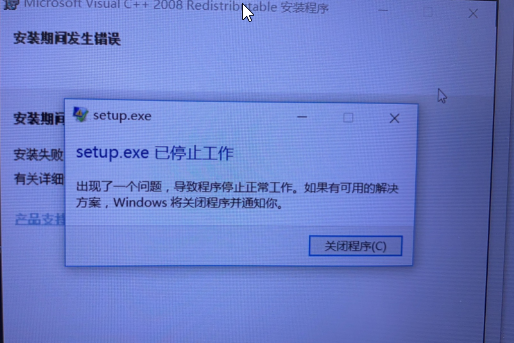Hi,
I suggest you to try some common workaround as the following:
- Disable the Anti-Virus software during installation
- Please check Control Panel to see whether the "Microsoft Visual C++ 2008 Redistributable " has already installed well in your computer. If yes, try to remove it.
- Perform a clean boot.
https://support.microsoft.com/en-us/help/929135/how-to-perform-a-clean-boot-in-windows
Then you can download and install the Microsoft Visual C++ 2008 Redistributable Package with the right version, according to your machine OS:
https://support.microsoft.com/en-us/help/2977003/the-latest-supported-visual-c-downloads
Check Event log if it recorded related error message.
Hope this helps and please help to accept as Answer if the response is useful.
Best Regards,
Carl