
Hi @Manoj ,
Thank you for posting in this comunity.
Steps to Enable Request Files for SharePoint Online:
- Check if you have enabled Anyone links at the tenant level for SharePoint sites.
- Ensure folder permissions are set to View, edit and upload.
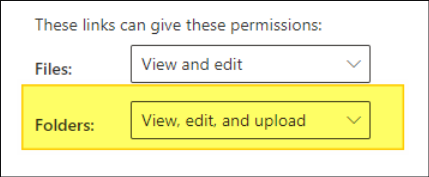
- Check
CoreRequestFilesLinkEnabledis set correctly via SharePoint Online Management Shell.- Run
Get-SPOTenant. - Check if
CoreRequestFilesLinkEnabledis set to True. If it isn't set to True, runSet-SPOTenant -CoreRequestFIlesLinkEnabled $True. - If this is set to True, Request files link on the core partition for all SharePoint sites is enabled (not including OneDrive sites). If this value isn't set, Request files will only show for OneDrive with Anyone links enabled.
- Run
- You can also set the
RequestFilesLinkExpiration by usingSet-SPOTenant -CoreRequestFilesLinkExpirationInDays(Optional).
With Anyone Link enabled, external users can access files via an anonymous link. Remember to strike a balance between collaboration and security. Adapt to the needs of the organization at each stage.
If the answer is helpful, please click "Accept Answer" and kindly upvote it. If you have extra questions about this answer, please click "Comment".
Note: Please follow the steps in our documentation to enable e-mail notifications if you want to receive the related email notification for this thread.