
I found a value in the registry and tried to set it to (0)
Unfortunately, after signing off and signing back in this value is reverted back to (3)

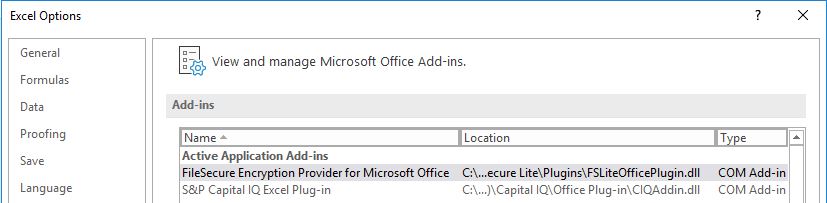

This browser is no longer supported.
Upgrade to Microsoft Edge to take advantage of the latest features, security updates, and technical support.
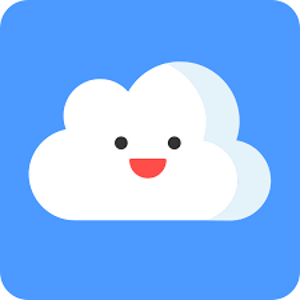
Hi guys,
There is an Excel COM Add-In that self-installs every time a user logs in to the system.
In other words if it is removed manually it reappears next time a user logs in.

Is it possible to remove it permanently?

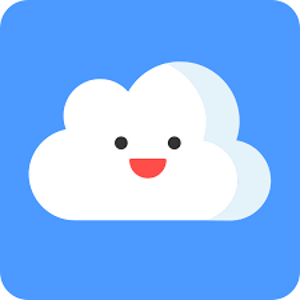
I found a value in the registry and tried to set it to (0)
Unfortunately, after signing off and signing back in this value is reverted back to (3)

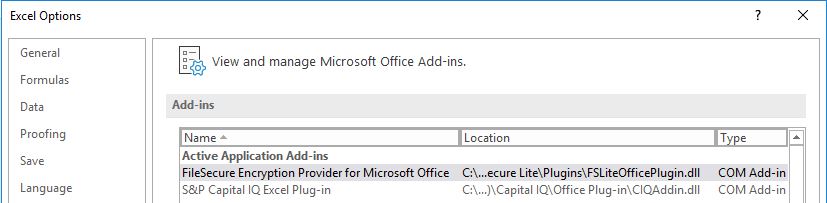


@ ITGeek82-8422
How did you remove this COM Add-in?
Did you follow the steps below?
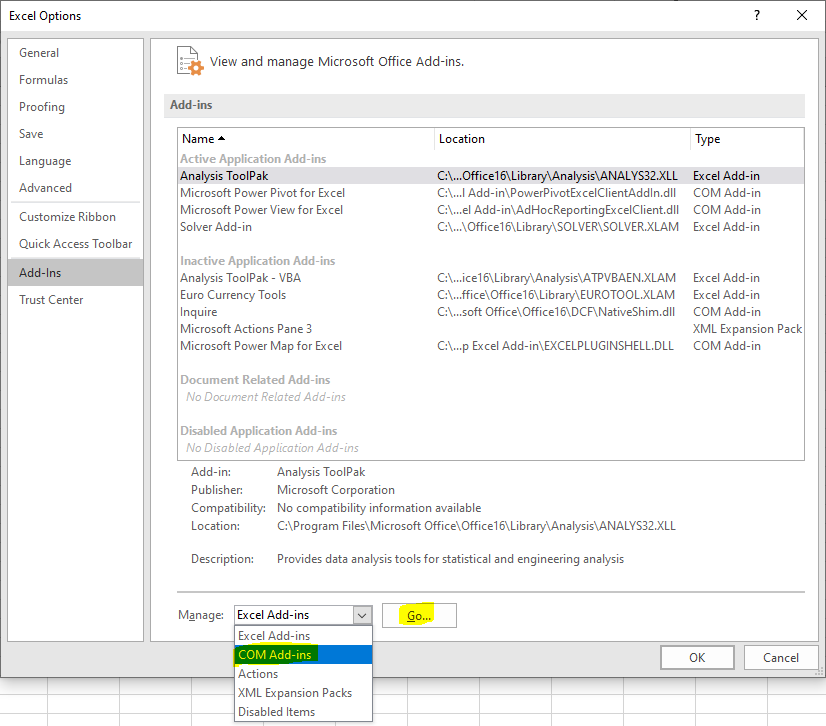
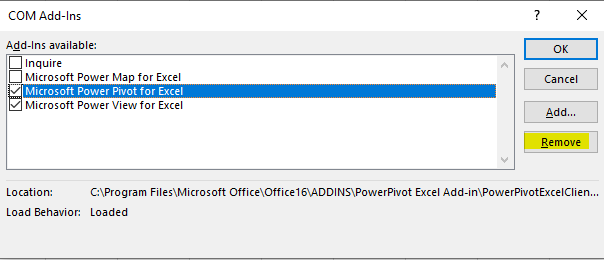
If the problem still exists, type run in the search bar, type regedit and click OK.
Then navigate to the following registry keys, check if there are entries related to your COM add-in.
HKEY_LOCAL_MACHINE\SOFTWARE\Microsoft\Office\Excel\Addins
HKEY_CURRENT_USER\Software\Microsoft\Office\Excel\Addins
If there are, with Excel closed, please click on the related entry expands it to show its settings or keys. Click on the "LoadBehavior". Change the related settings to 0.
Note: please back up the registry before modifying.
Besides, do you have any third-party software installed on your computer like FileSecure?
If yes, please uninstall it completely and then see if the problem still exists.
If it doesn’t work, it is recommended to perform a clean boot to eliminate conflicting processes and services, and reset file associations.
For detailed steps, you could refer to How to perform a clean boot in Windows.
Regards,
Erin
If an Answer is helpful, please click "Accept Answer" and upvote it.
Note: Please follow the steps in our documentation to enable e-mail notifications if you want to receive the related email notification for this thread.
I tried to remove Adobe Acrobat app from my Windows 10 version of Excel 365 with this guide.
However, I get a notification saying that only admin can remove it, but I am the admin here on my own machine! How can I get by this?