
If you want to control the screen saver lockout time per computer, you can consider the following setting:
Computer Configuration\Policies\Windows Settings\Security Settings\Local Policies\Security Options “Interactive Logon: Machine inactivity limit” set the value waht you want.
If the amount of inactive time exceeds the inactivity limit set by this policy, then the user’s session locks by invoking the screen saver (screen saver should be active on the destination machine). You can activate the screen saver by enabling the Group Policy User Configuration\Administrative Templates\Control Panel\Personalization**Enable screen saver**. This policy setting allows you to control the locking time by using Group Policy
If you want to control the the screen saver lockout time per user
The following policies should be considered:
User configuration > Administrative templates\control panel\display\password protect the screen saver ,enable screen saver and screen saver timeout .
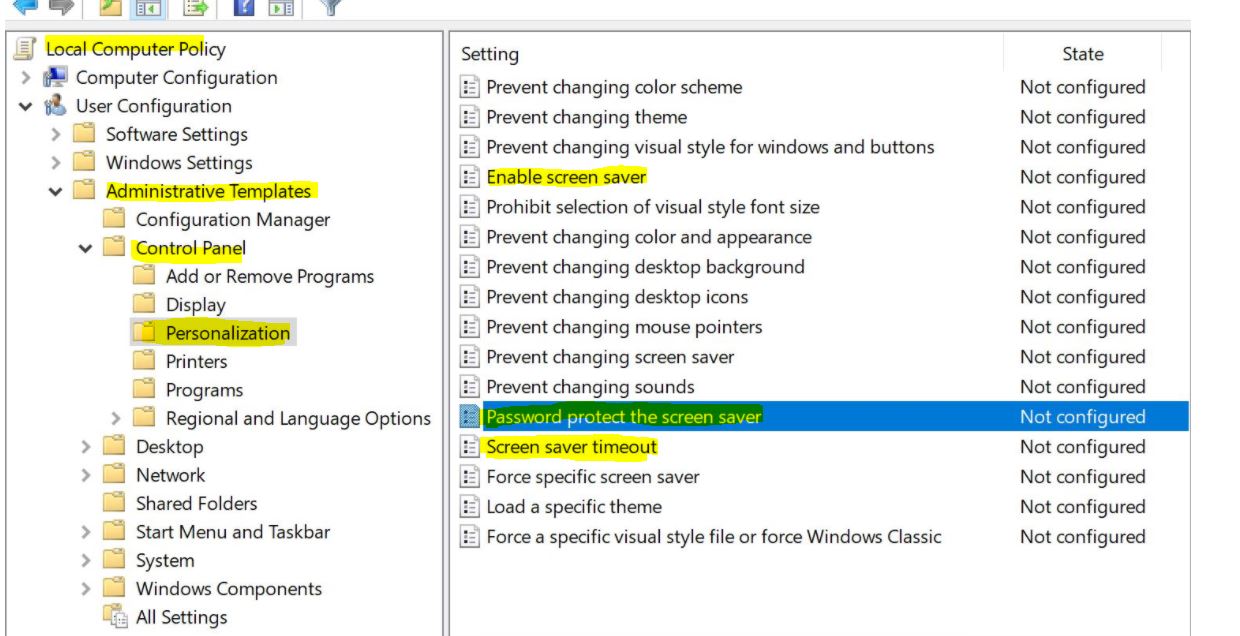
Best Regards,
